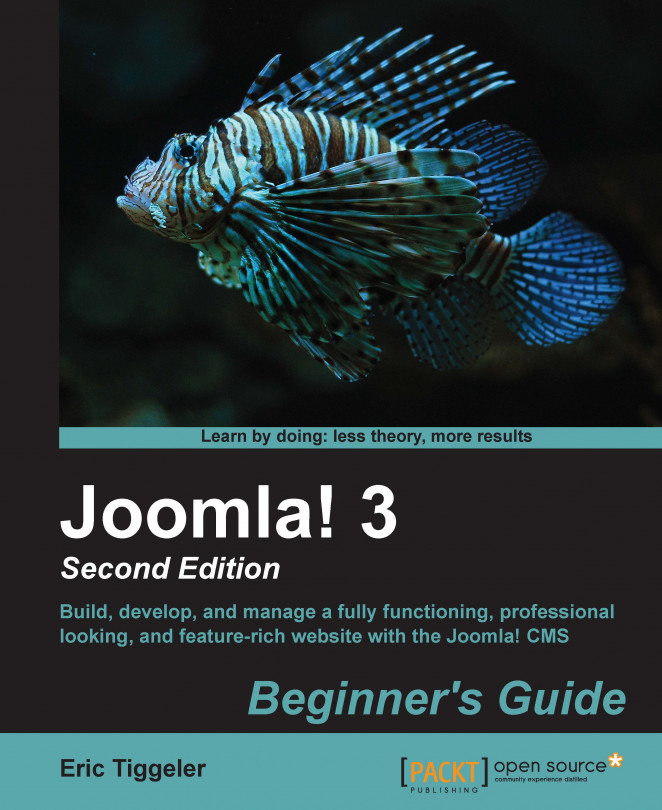Follow the ensuing steps to create a menu link that points to a category:
Navigate to Menus | Main Menu and click on New.
The Menu Manager: New Menu Item screen opens. In the Menu Item Type section, navigate to Articles | Category Blog.
In the Choose a category drop-down list, select Activities.
Enter a Menu Title (that is,
Activities).Click on Save & Close.
As you can see in the following screenshot, Activities now shows up as the last menu item in the Menu Items manager. The order in which menu items are presented here is the same order they will have in the Main Menu list on your website. If you would like to move the Activities link up in the Main Menu list, just click on the three little blocks in the ordering column to drag-and-drop any menu item to the desired position. (The ordering column is the one on the left-hand side with two little blue triangles pointing up and down in the top row.) In this example, we will leave...