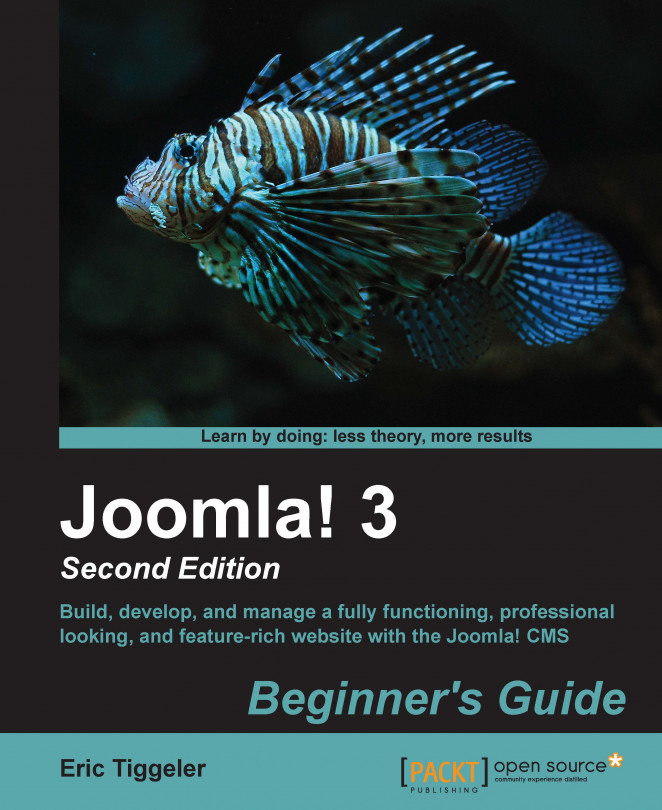The template we've downloaded, Ice Future, comes with a couple of free modules. You don't really need them in order to be able to use the template. However, they can add useful functionality to your site. Especially the IceMegaMenu module has many advantages in comparison to the Joomla menu module, and it renders a menu that blends in nicely with the template design. Let's add this module.
Navigate to Extensions | Extension Manager and click on the Upload Package File button. Then, click on Browse to navigate to the downloaded menu module, that is, the
mod_icemegamenu_v.3.0.2.zipfile. Install this module.Next, select the
plg_icemegamenu0.zipplugin and install this plugin too.Enable the plugin. Go to Extensions | Plug-in Manager and locate the IceMegaMenu plugin. Click on the red cross in the Status column. It will change into a check mark, which means that the plugin is now active.
Now, we can also enable the menu module and change its settings. Navigate...