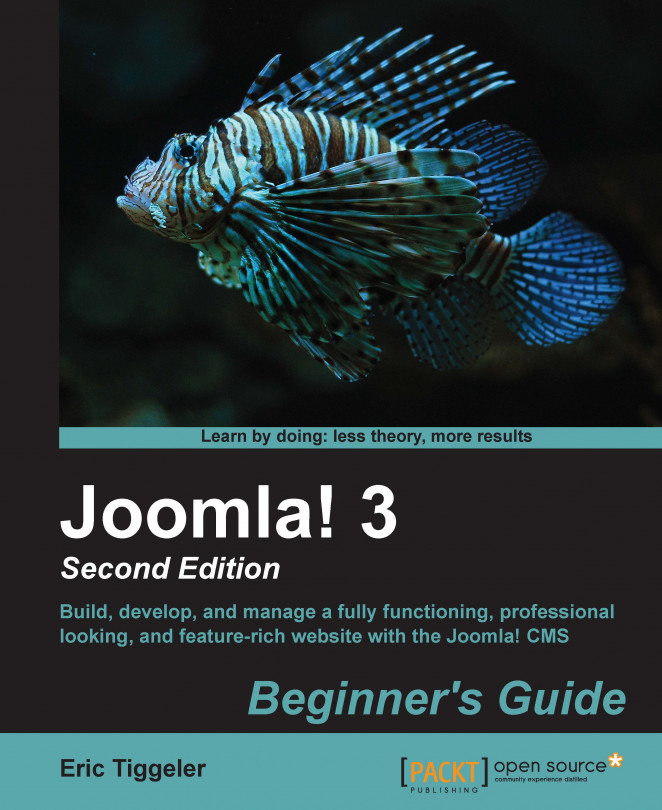The visitors of the CORBA site will probably expect to see the most recently added items on the top of the page. Let's set the Layout options to organize things accordingly.
Navigate to Menus | Main Menu and click on the Home link to edit the settings.
Under the Layout tab, you'll find several ordering options for featured articles. Make sure Category Order is set to No Order in order to avoid specific category order settings overruling the article settings you choose. In the Article Order drop-down list, choose Most recent first as shown in the following screenshot:

In Date for ordering, select Created. When ordering your articles by date, you'll probably want to display the creation date for every article. Navigate to the Options panel of the menu link and make sure Show Create Date is set to Show.
Click on Save and click on View Site. Now, the most recent items are shown first on the home page, as shown in the following screenshot: