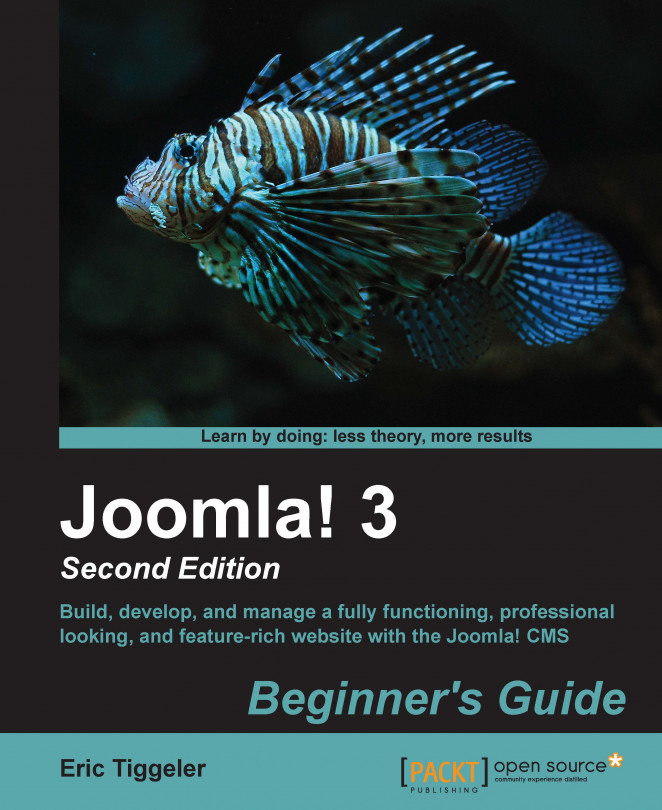Let's assume your client doesn't like the one page article on ugly paintings. Instead of having one article with several subheadings, they'd rather see a couple of short pages that explain things step-by-step. To do this, we'll edit the existing article:
Navigate to Content | Article Manager and open the Just What is Ugly Art? article to edit it.
Add page break locations. This is where Joomla will split the article into separate pages. In this example, we'll replace every subheading with a page break. Select the first subheading (Abstract Chaos) and delete it. Now click on the Page Break button at the bottom of the editor screen. A pop-up screen is displayed, where you can enter Page Title and Table of Contents Alias. In this case, enter
Abstract Chaosin both fields as shown in the following screenshot:
Page Title is for the new subpage. It will be displayed next to the article title, separated by a dash: Just What are Ugly Paintings...