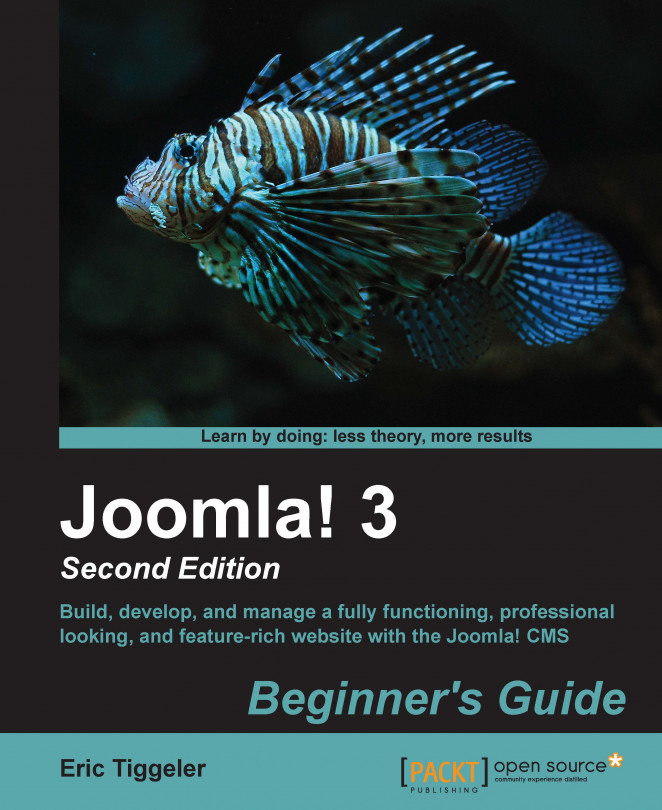You'll find the controls to optimize your site for search engine traffic in the backend configuration panel. First, let's add some global keywords that characterize the site's content:
Navigate to System | Global Configuration. In the Site tab, there's a section called Metadata Settings.
Change the global Site Meta Description default text to a short summary of the content of your website. In our example, we'll enter
CORBA is an international club of Collectors Of Really Bad Art.In the global Site Meta Keywords textbox, enter a few keywords that match the content of your website. Make sure to use the words and synonyms that the visitor might use to search for your site's contents. You'll probably use a few words that are also part of the site description. In our example, we'll enter these keywords:
bad art,ugly art, andbad paintings. The Metadata Settings section should now look similar to what is shown in the following screenshot:
Click on...