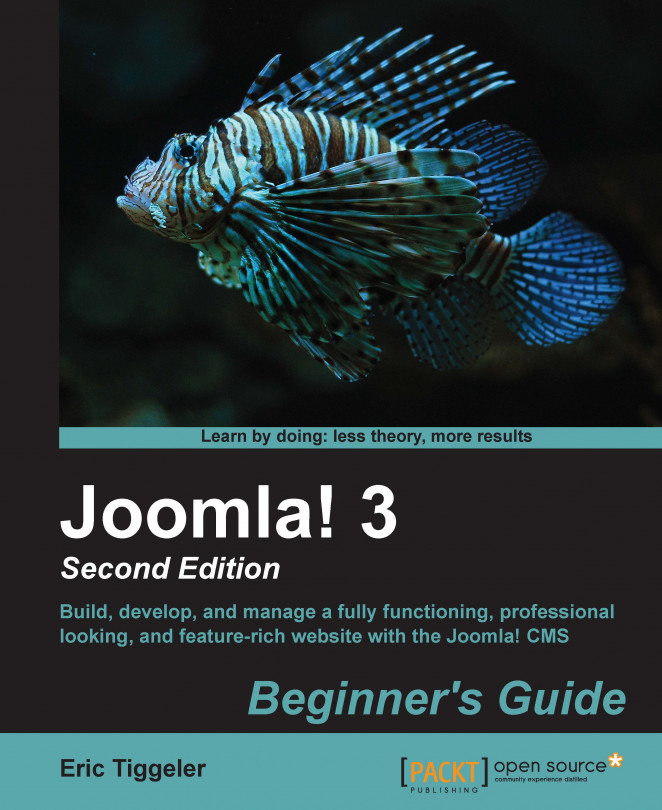Let's say we want to remove the word Details that's displayed with every article. After all, it takes up valuable space on the screen and doesn't really convey useful information.
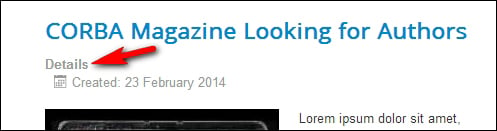
In the Joomla backend, navigate to Extensions | Language Manager and in the menu, click on Overrides. Then, click on New. In the Search text you want to change section, enter the word or words you're looking for (in this case,
details) and click on Search. Joomla will display all matches. In this case, the first hit is the one we're looking for as shown in the following screenshot:
Click on the search result (in this case, COM_CONTENT_ARTICLE_INFO Details). It's automatically displayed in the Create a New Override section on the left-hand side of the screen. In the Text box, enter the text you want to replace the current text with. In this case, we want to display no text at all, so keep the text box empty.