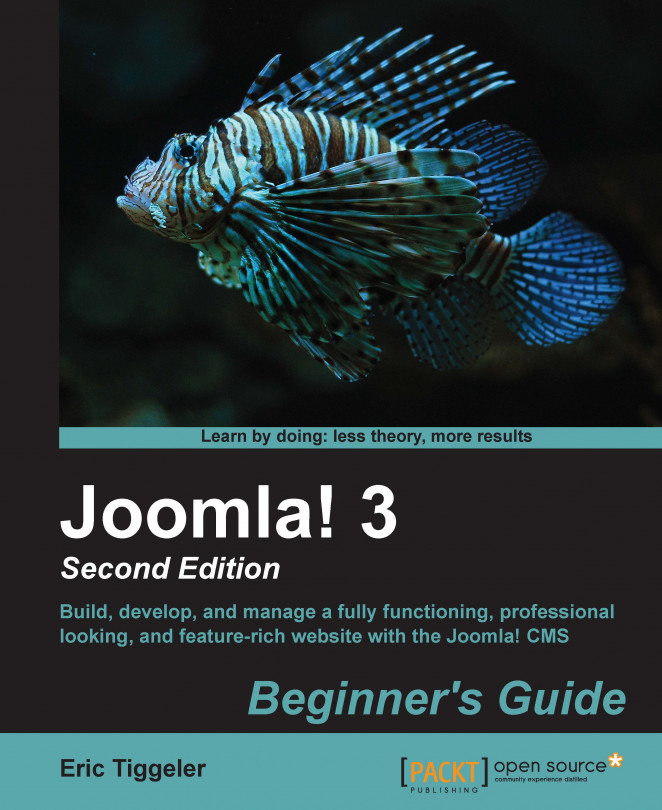While creating or editing a menu module, the module details and options allow you to control exactly where the menu is shown and how it displays. In many cases, the default settings will do—but if you really want control over your menus, it's a good idea to explore the wide range of additional possibilities. In the Module Manager, click on the menu name (such as This Site or About CORBA). The Module Manager: Module Menu screen appears as follows:
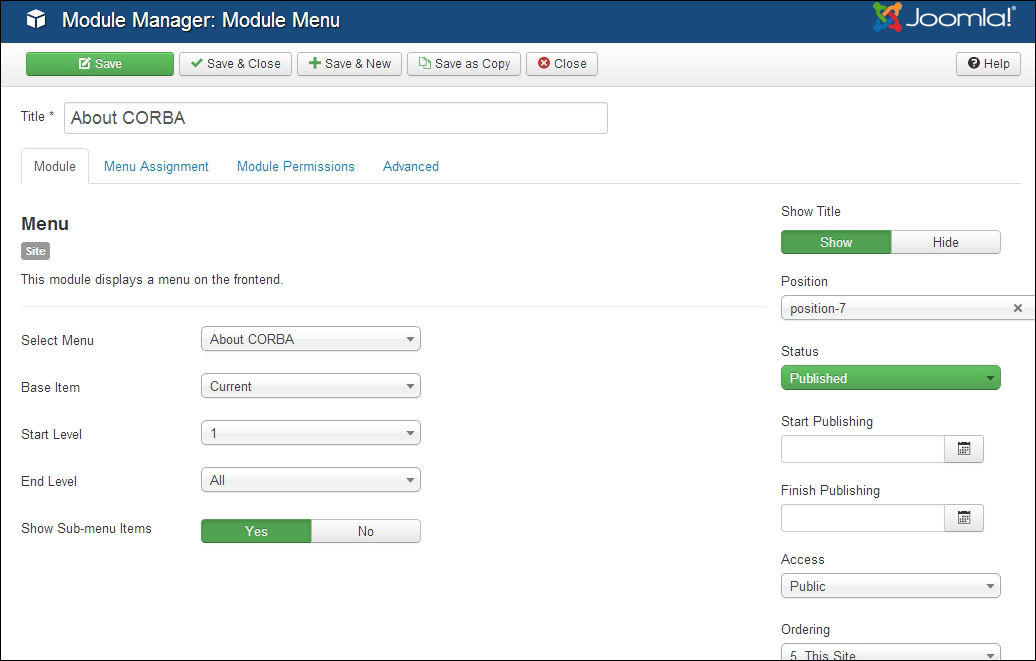
You've just seen how you can edit menu properties by navigating to Extensions | Module Manager and finding the appropriate menu module. However, we've seen there's also a shortcut available that takes you straight from Menu Manager to the corresponding menu module settings:
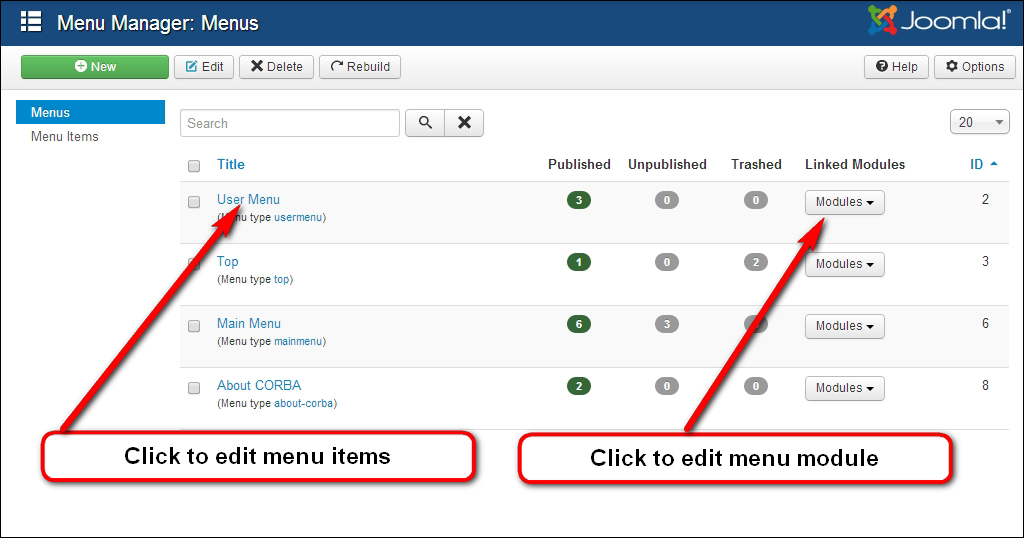
In the Linked Modules column, click on the link to the menu module. Usually, there will be just one linked module available; however, if you use more instances of the same menu in different module positions, these...