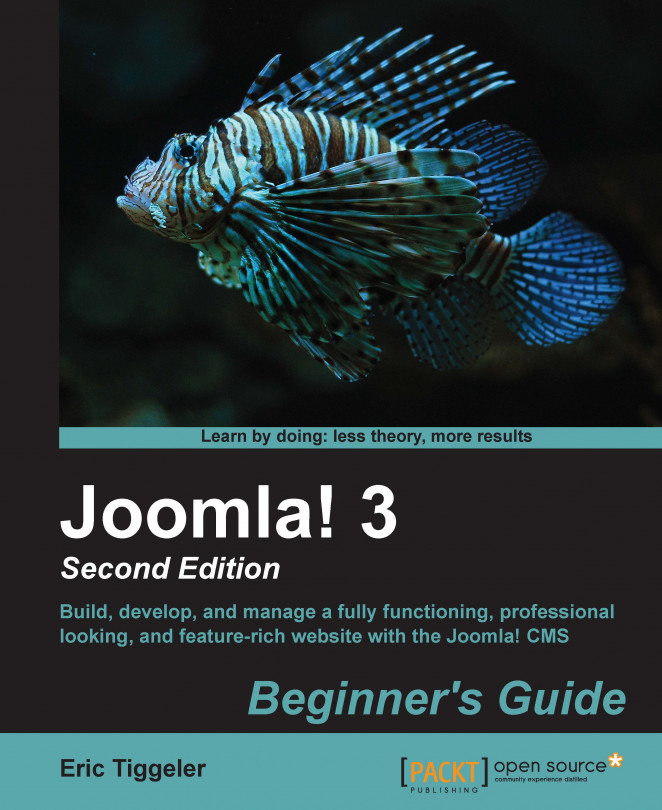You've created a great site. Now, it's time to get the world to discover that it's there! So far, you've focused on the site's content, navigation, extra features, and design. In this chapter, let's see what you can do to attract more visitors (or site traffic, as it's usually called). You'll deploy some essential techniques and basic settings in Joomla that can influence your search engine rankings. This is called Search Engine Optimization.
In this chapter, you'll learn about the following topics:
Optimizing articles
Adding metadata to your content
Using search engine friendly URLs
Creating internal hyperlinks
Redirecting visitors to updated URLs