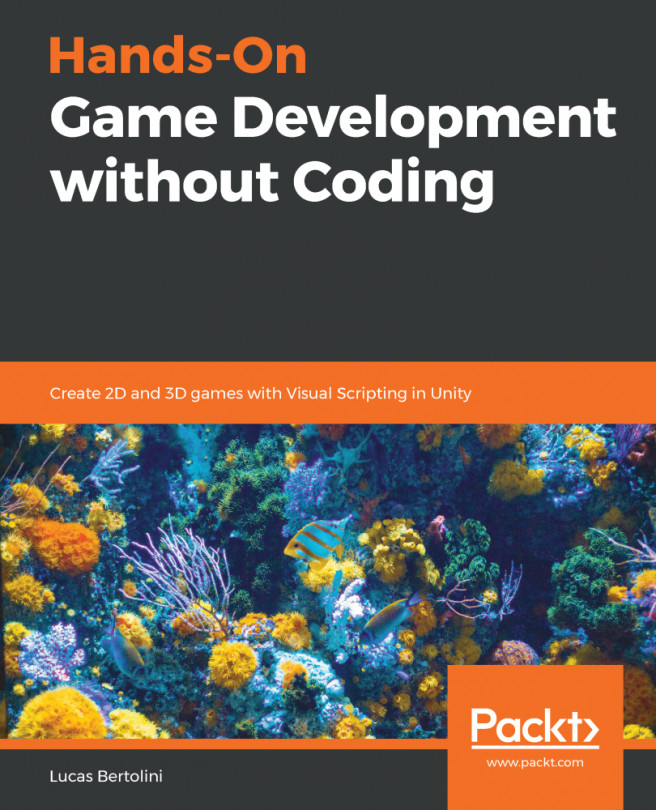This will be our very first contact with Unity3D and probably any game engine, so before getting into the depths of video game production, we will build up our familiarity with it.
We will go through the main windows of Unity, learn what they will help us do, and finally, with this knowledge, we will make the initial configurations in order to start crafting our video game.
The following topics will be covered in this chapter:
- Installing Unity HUB and Unity3D
- Unity user interface layout
- Tips and shortcuts for Unity Editor
- Initial configuration of the project