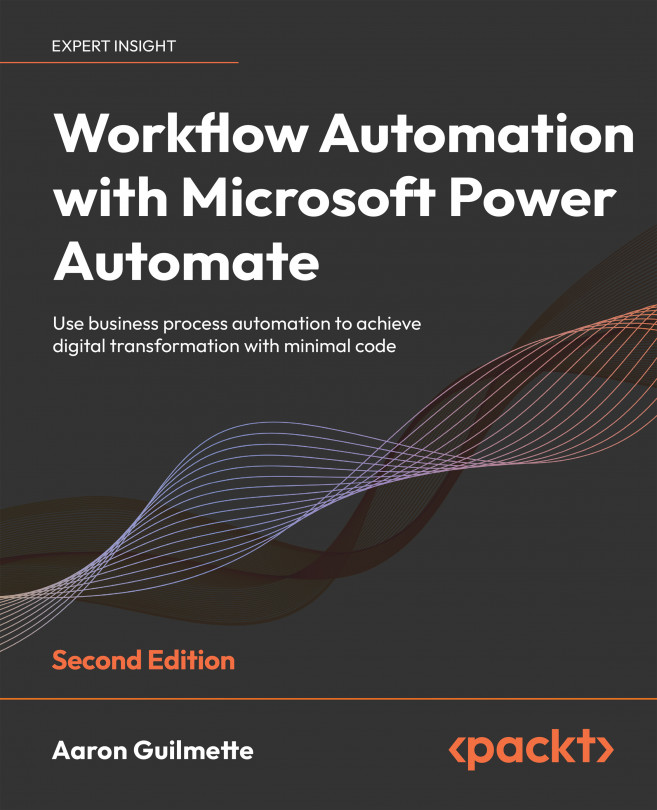Configuring an RPA flow
For simplicity’s sake, we’re going to reuse the existing Microsoft Forms form that we created in Chapter 13, Working with Microsoft Forms. You can create a new one if desired, but you may need to modify the steps in the example to suit your form.
Since this is a more complex and involved flow, this process is going to be broken into a series of smaller sections.
Configuring the flow framework
In this first section, we’re going to configure a new flow to invoke an action launching Power Automate Desktop. We’ll also set up the variables.
To get started, follow these steps:
- On the computer where Microsoft Access and Power Automate desktop are configured, ensure the Contact Database is open with Microsoft Access.
- Click Create and then select Automated cloud flow. Enter a Flow name, such as
Add Contact to Access Database. - Select the When a new response is submitted Microsoft Forms trigger and click...