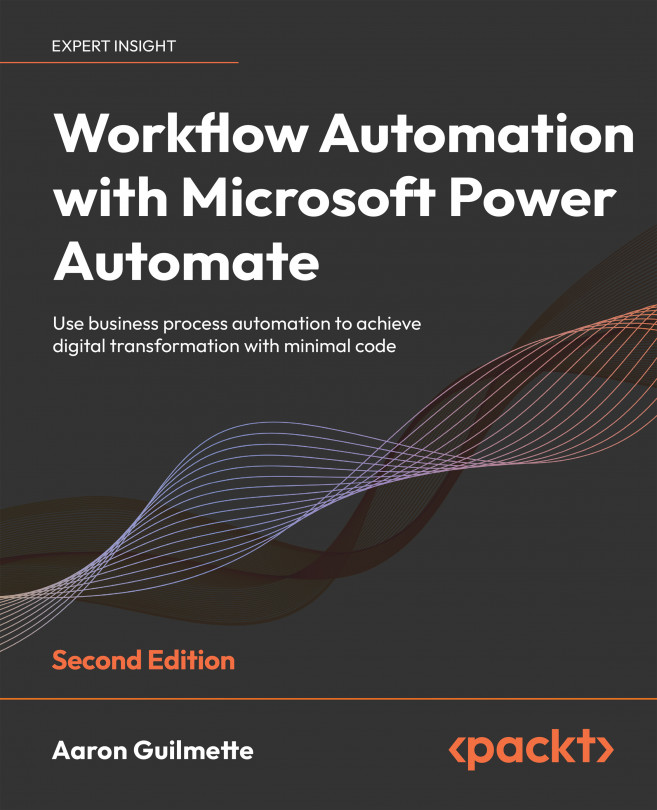Working with Conditions
In Chapter 6, Generating Push Notifications, we introduced the concept of conditions. Conditions can be used to evaluate parameters and data inside a flow to inform a decision. Conditions are an important part of building more complex flows.
Conditions can also be used to impose limits on the number of runs or actions that a particular flow takes – for example, making sure a certain threshold is met before committing processing resources.
In previous pricing structures of Power Automate, users were limited in the maximum number of flows they could execute per month with various plans. While the current pricing structure doesn’t specifically limit the number of flow runs per month, there are still some restrictions on concurrency and long-running transactions. In addition, Azure Logic Apps, an enterprise solution using much of the same technology as Power Automate, is billed on a per-connector and per-action basis, so using conditions...