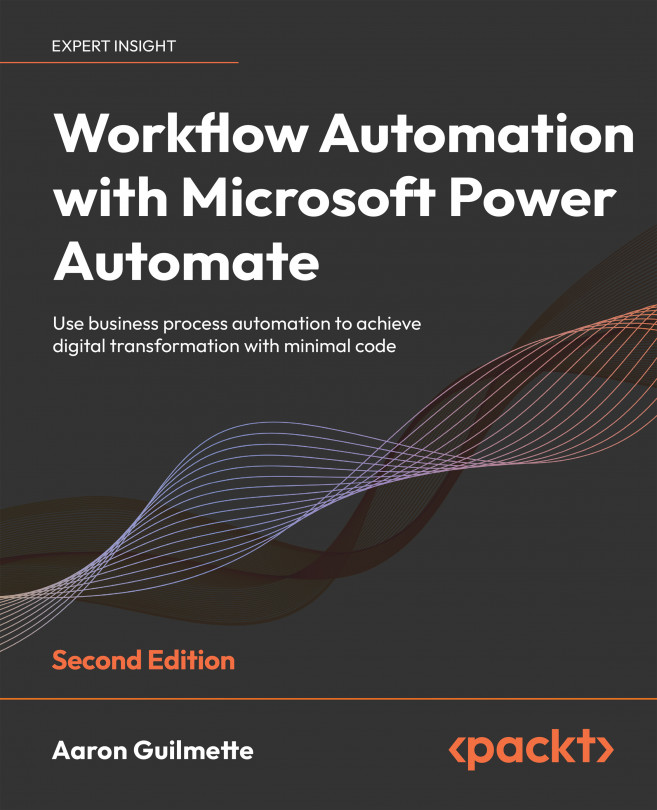Automating Azure AD
Up until this point, we’ve focused on using Power Automate as a workflow engine from a user’s perspective. We’ve focused on processing email, SharePoint lists and documents, files and folders, and approval workflows.
Shifting gears away from purely business application automation, we’re going to look at Power Automate’s capabilities when it comes to working directly with Azure Active Directory (Azure AD or AAD) administration. Azure AD is the identity storage used for applications and services across the Microsoft 365 ecosystem. When it comes to reporting or group management there are a number of routine operational tasks that hold potential for automation. From an administrative perspective, they can be important tasks that come at a high labor cost if you need to continuously task switch between a ticketing system and one or more administrative interfaces.
While Azure AD does have a lot of native group management and...