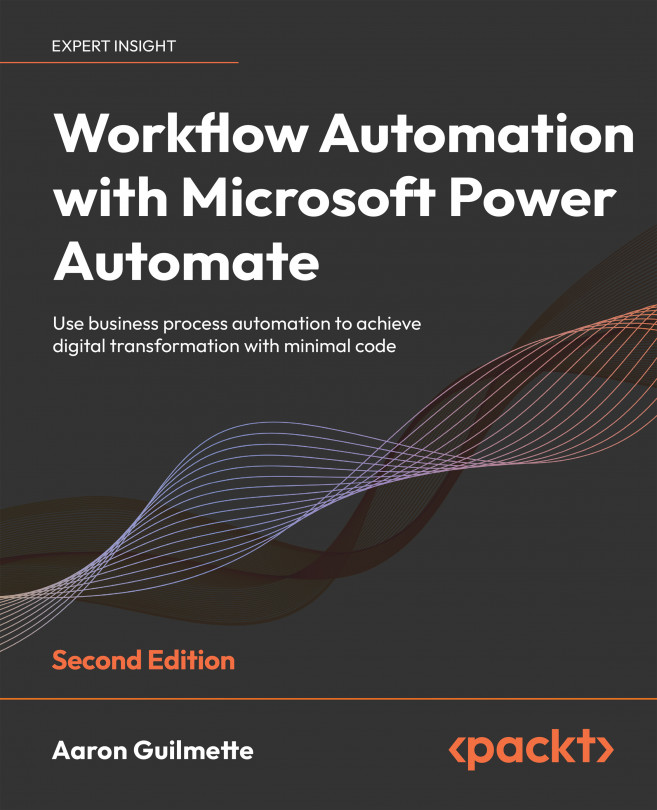Working with Email
Over the years, many business processes have been developed that use email as a storage, tracking, or processing mechanism. These processes have relied upon a combination of manual activities, third-party plugins, Component Object Model (COM) add-ins, and Visual Basic for Applications (VBA) scripting. As each version of email software changes, the technology and methods have had to change.
Instead of using discrete or custom code modules, Power Automate uses open REST-based APIs to interact with data for web services. As you learned in Chapter 1, Introducing Microsoft Power Automate, connectors are used to attach to data sources and endpoints (either to receive, retrieve, store, or send data).
Connectors are structured configuration files (typically formatted as JavaScript Object Notation or JSON) that define how Power Automate will interact with another service for automation tasks.
So what makes Power Automate different from previous automation technologies...