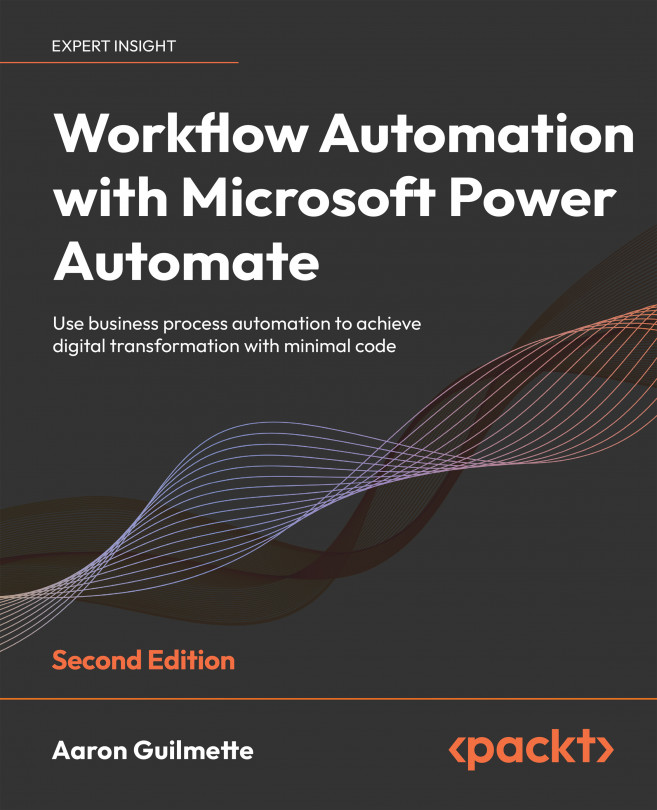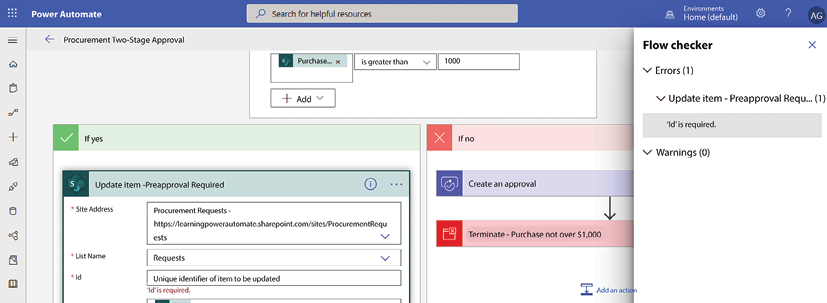Monitoring and Troubleshooting Flows
Despite your best efforts, at times, there will be flows that fail. It could be something as simple as an incorrect or expired credential or something more challenging to troubleshoot, such as a third-party vendor updating their interface and rendering your process invalid.
In this chapter, we’re going to review some of the troubleshooting features and capabilities of Power Automate. These tips and techniques will help you troubleshoot failing flows. We’ll cover the following:
- Monitoring flows
- Reviewing email error reports
- Resolving authentication errors
- Examining detailed errors with the flow checker
- Understanding error codes
- Finding additional resources
By the end of this chapter, you’ll understand how to troubleshoot common errors and know where to go for additional help.
Let’s go!