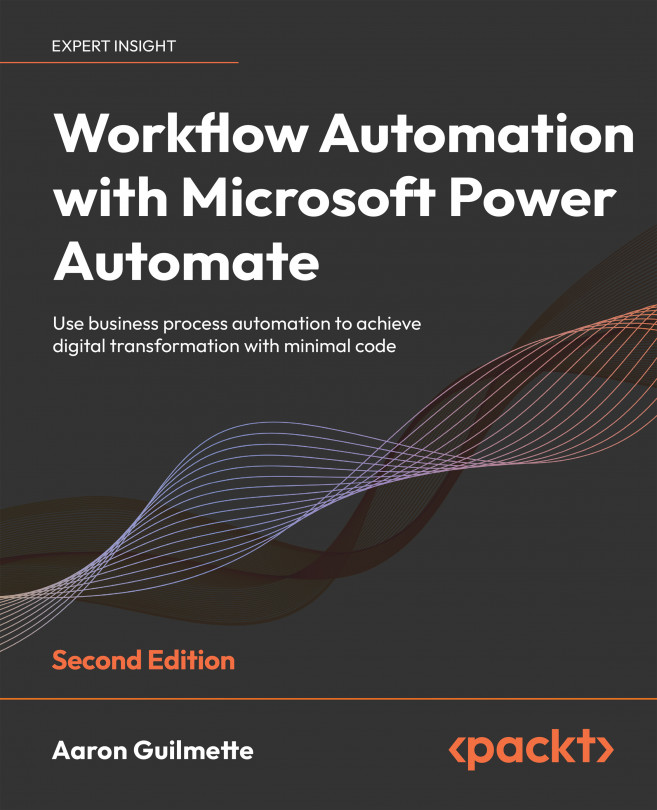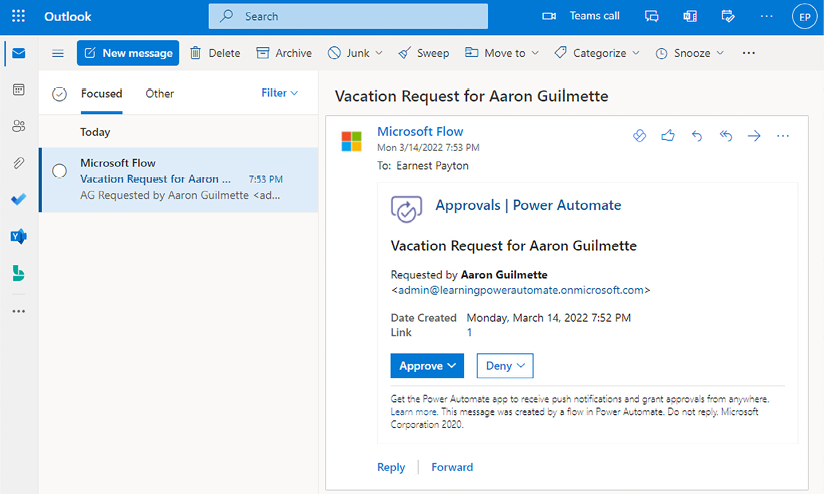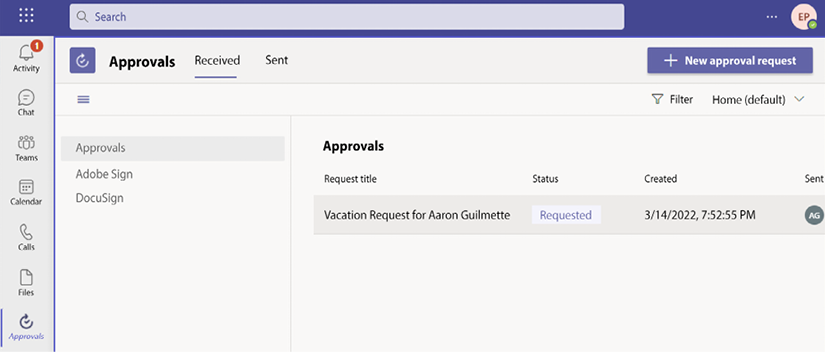Getting Started with Approvals
The flows you’ve worked with up to this point are largely automated (like detecting new files or emails) or triggered by a user action (such as the button flow to send a template email). In this chapter, we’re going to begin exploring flows that require additional user action to continue, such as an approval flow.
Approval flows require a special service that’s used to hold state information pertinent to the flow. Dataverse (formerly the Common Data Service) is the foundation for more complex flows such as approvals.
Specifically, this chapter will cover the following topics:
- Understanding Dataverse
- Creating an approval flow
- Responding to approvals
By the end of this chapter, you’ll have some introductory knowledge of Dataverse and be able to create basic approval flows.
Let’s dive in!