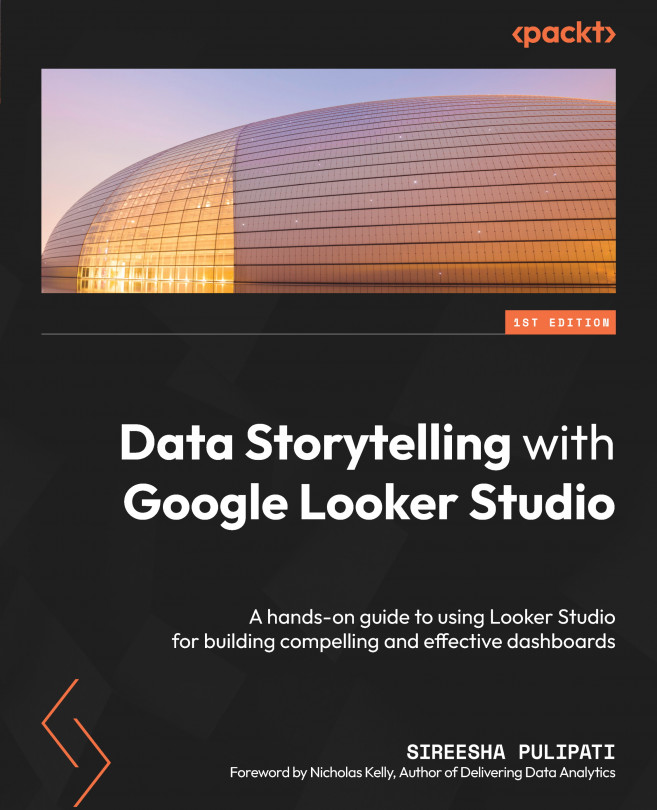Google Looker Studio Overview
Google Looker Studio is a data visualization tool from Google that enables you to create data stories through interactive dashboards. It is a completely online (that is, web-based) tool that facilitates seamless collaboration. It has a simple drag-and-drop interface that enables both non-technical and technical users to easily build visuals and reports. At the time of writing, Looker Studio is provided by Google for free.
It was first introduced in 2016 as Looker Studio 360, which is a premium reporting platform for large enterprises and part of Google Analytics Suite 360. The free version of Looker Studio, targeted at individuals and smaller teams, was announced almost immediately. The product had been in beta status for a couple of years and in 2018, it became generally available. Google Looker Studio is tightly integrated with Google Marketing Platform, which is the expanded and rebranded version of Google Analytics 360 Suite, and Google Cloud...