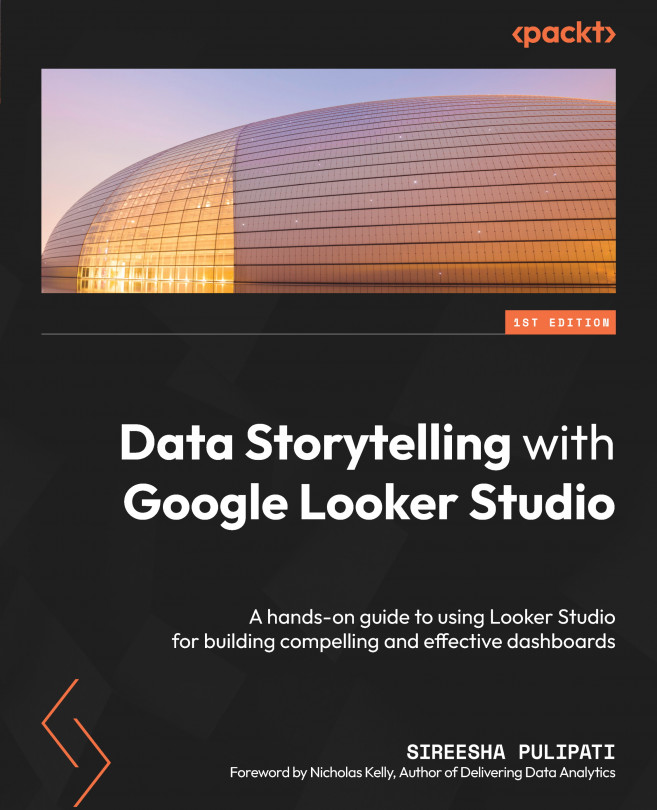Working with data for charts
This section will help you understand the major data configurations for charts and controls and how to use them. When a component is selected on the canvas, the SETUP and STYLE panels display the chart data and style formatting configurations, respectively. The SETUP tab allows you to choose the right data source and appropriate fields for the dimensions and metrics for the selected chart. The Data panel displays the list of fields that are available from the chosen data source. You can also set other properties such as sorting, filters, and so on. Figure 5.8 shows the options for the table chart type.
Adding dimensions
A dimension is a field that represents the value for each row of the dataset. They are usually descriptive attributes of your data. You can drag and drop the fields from the Data panel onto the appropriate position under the Dimension section. Alternatively, you can click on the Add dimension button to select the field from the dropdown...