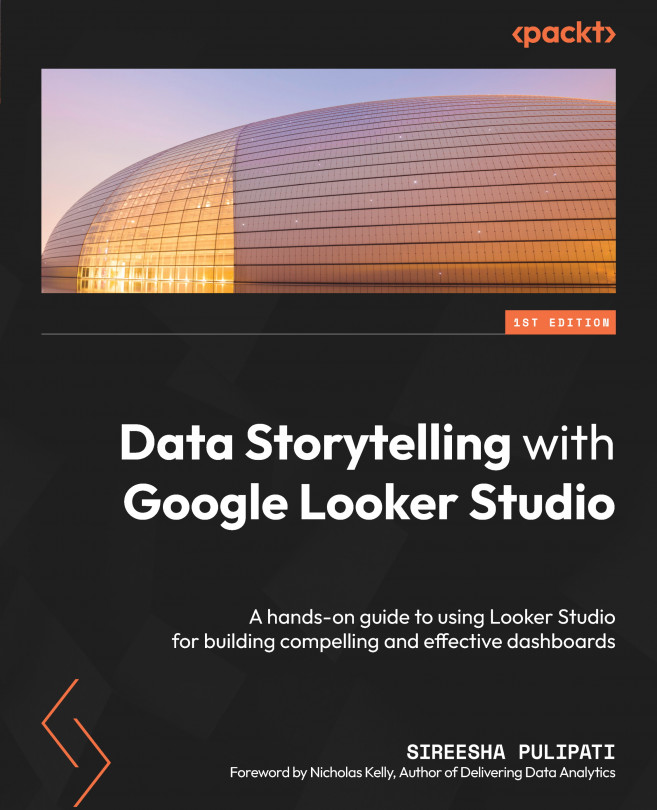Looker Studio Features, Beyond Basics
In the previous three chapters of this book, you have learned about how to get started with Looker Studio and explored its major entities. You understood how to use the many fundamental features of the tool to build effective data visualizations and reports. This chapter explores some additional capabilities that will allow you to create truly powerful and insightful data stories.
We will learn about calculated fields, which allow you to create new data values based on the existing data and support effective analytics and data representation. We will look into parameters that let you dynamically change the output of calculated fields or data source connection settings based on the user input. We will also learn about data blending, which helps create charts and controls based on multiple data sources within a report by combining those data sources through blending. Data blending has many interesting applications. A gallery of community visualizations...