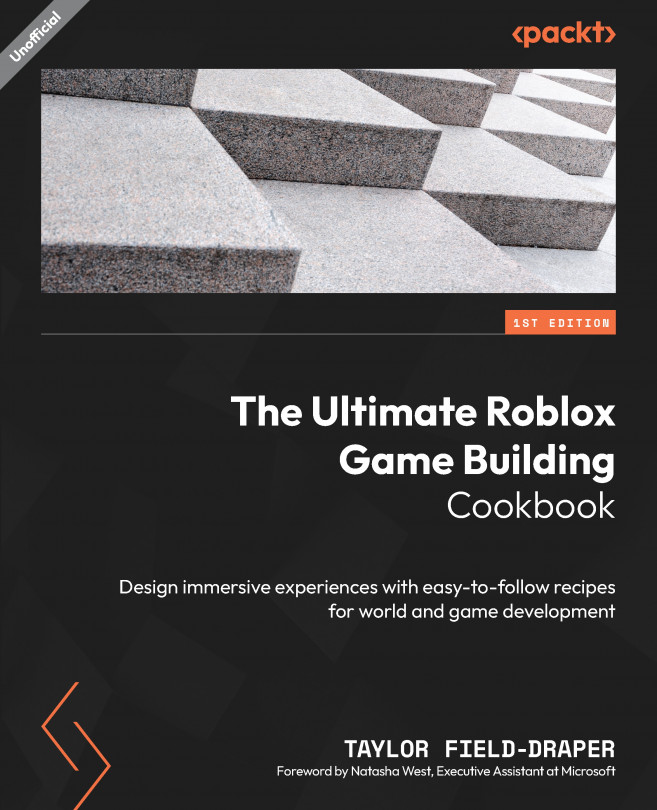Learning to Use VFX
Visual effects (VFX) are what can take a product from being good to spectacular. In this chapter, we will be learning the art of translating your imagination into VFX using the in-house options that Roblox provides, such as beams, particles, and trails. Each of these emits 2D images that we will customize the behavior of to get our desired look. We’ll also be examining how to utilize the FlipbookLayout option within the ParticleEmitter property options. We will examine the best use cases for each effect as well as how to customize the various property options to give it a look that best suits our game’s needs.
In this chapter, we will be examining the following recipes:
- Creating simple effects with fire, smoke, and sparkles
- Creating hi-res fire with particles
- Making volumetric smoke with particles
- Beaming a laser
- Flipbook particle explosion
- Trailing behind players
- Building a whirlwind
- Snowflakes falling from above...