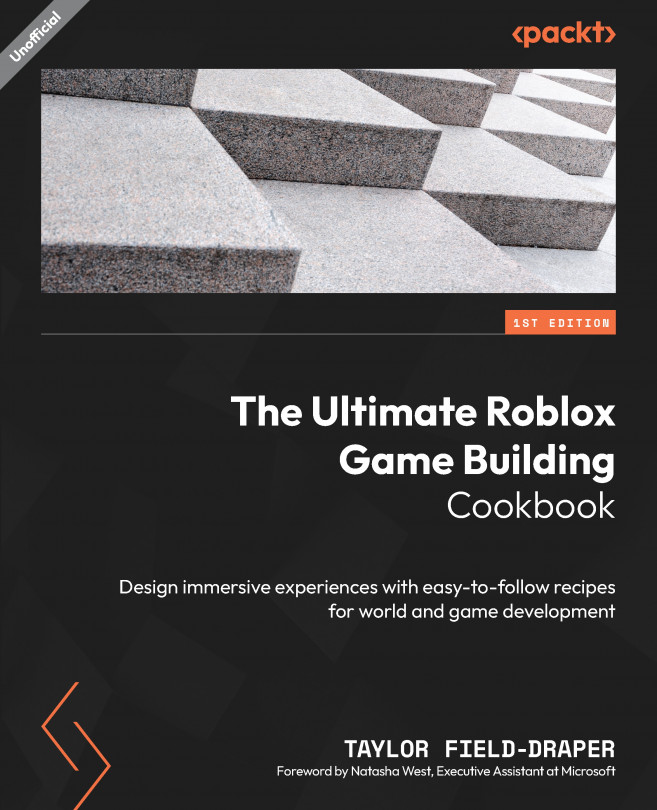Sculpting Terrain
In this chapter, we will delve into the world of smooth terrain modeling in Roblox Studio, also known as Voxel Terrain. This allows you to create beautiful and realistic landscape environments for your games. With the help of various sculpting tools found in the Terrain Editor area, you can easily manipulate the terrain and apply different materials to it.
We will be using three different methods to create our terrain. First, we’ll use the Terrain Generator tool; then, we’ll use Heightmap; and finally, we’ll hand-sculpt our landscape with the help of the Part to Terrain plugin. By the end of this chapter, you will have the knowledge and expertise to quickly create stunning landscapes that you can sculpt and adapt to suit your game’s needs.
To that end, we will cover these recipes in this chapter:
- Generating large biomes
- Creating large terrain landscapes from scratch
- Stamping terrain with heightmap images
- Modifying...