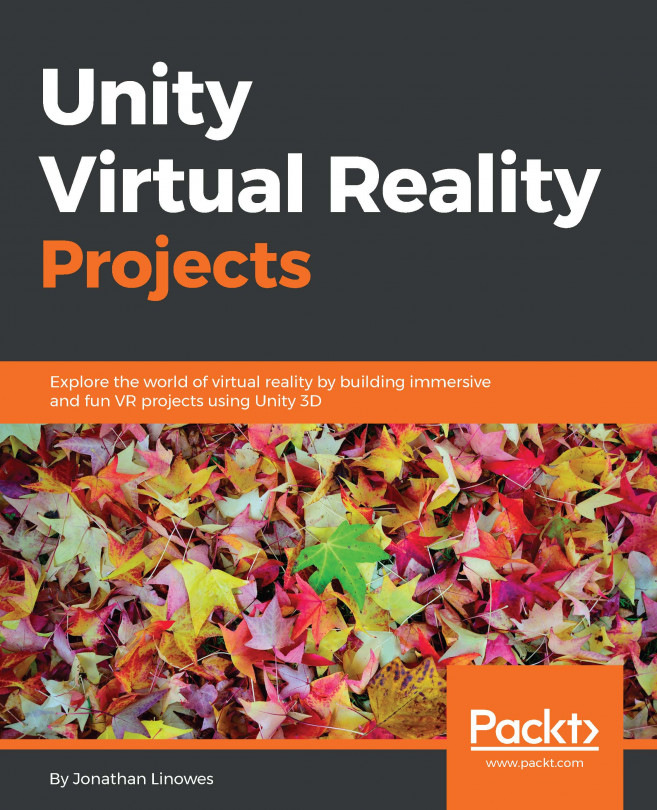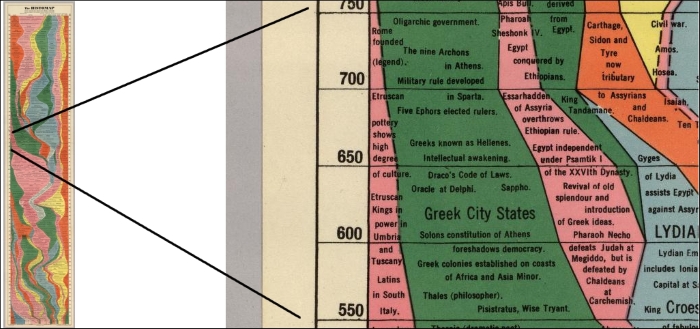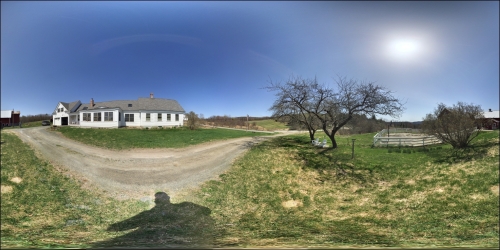Statue of Atlas holding the celestial sphere, 2nd Cent BCE. (source http://ancientrome.ru/art/artworken/img.htm?id=4657).
360-degree photos and videos are different ways of using virtual reality that are accessible to consumers today, both in terms of experiencing them as well as producing and publishing them. Viewing prerecorded images requires much less compute power than rendering full 3D scenes, and this works very well on mobile VR devices. In this chapter, we will explore the following topics:
Using textures to view globes, panoramas, and photo spheres
Understanding what 360-degree media is?
Adding a photosphere and a 360-degree video to your Unity projects
What a field of view is and how one can record a 360-degree video?
Note that the projects in this chapter are separate and not directly required by the other chapters in this book. If you decide to skip any of it or not save your work, that's okay.