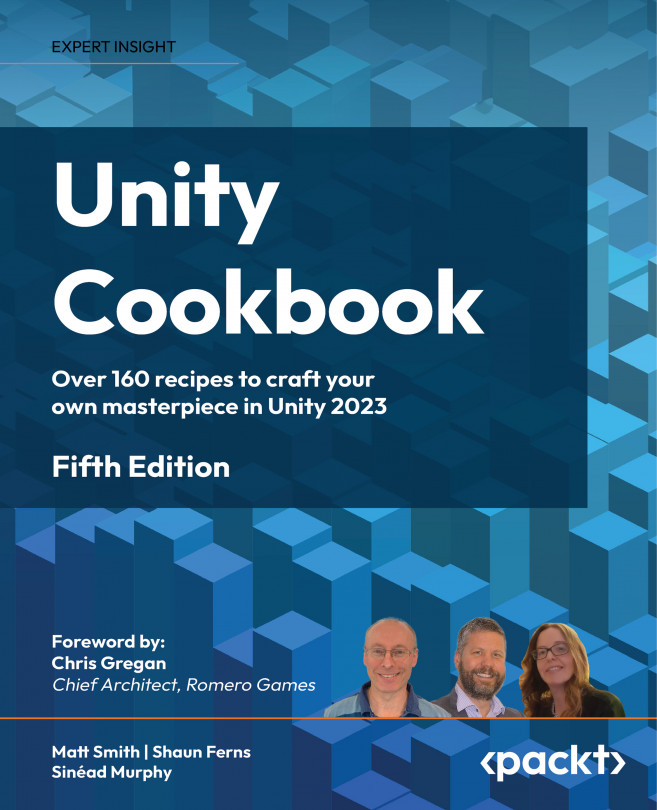Setting custom mouse cursors for UI controls
The previous recipe demonstrated how to change the mouse pointer for 2D and 3D GameObjects receiving OnMouseEnter and OnMouseExit events. Unity UI controls do not receive OnMouseEnter and OnMouseExit events. Instead, UI controls can be made to respond to PointerEnter and PointerExit events if we add a special Event Trigger component to the UI GameObject:
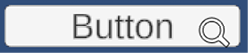
Figure 2.25: Mouse pointer as a magnifying glass cursor
In this recipe, we’ll change the mouse pointer to a custom magnifying glass cursor when it moves over a UI Button GameObject.
Getting ready
For this recipe, we’ll use the same asset files as we did for the previous recipe, as well as the CustomCursorPointer C# script class from that recipe, all of which can be found in the 02_08 folder.
How to do it...
To set a custom mouse pointer when the mouse moves over a UI control GameObject, do the following:
- Create a new Unity 2D project and install TextMeshPro by choosing: Window | TextMeshPro | Import TMP Essential Resources.
- Import the provided
IconsCursorsfolder. Select all three images in the Project window and, in the Inspector window, change Texture Type to Cursor. This will allow us to use these images as mouse cursors without any errors occurring. - Import the provided
_Scriptsfolder containing theCustomCursorPointerC# script class. - Add a
UI Button-TextMeshProGameObject to the scene, leaving this named Button. - Add an instance of the
CustomCursorPointerC# script class to theButtonGameObject. - With the
ButtonGameObject selected in the Hierarchy window, drag theCursorZoomimage into the public Cursor Texture 2D variable slot in the Inspector window for the Customer Cursor Pointer (Script) component. - In the Inspector window, add an Event Trigger component to the
ButtonGameObject by going to Add Component | Event | Event Trigger. - Add a PointerEnter event to your Event Trigger component, click on the plus (+) button to add an event handler slot, and drag the
ButtonGameObject into the Object slot. - From the Function drop-down menu, choose CustomCursorPointer and then choose the OnMouseEnter method:
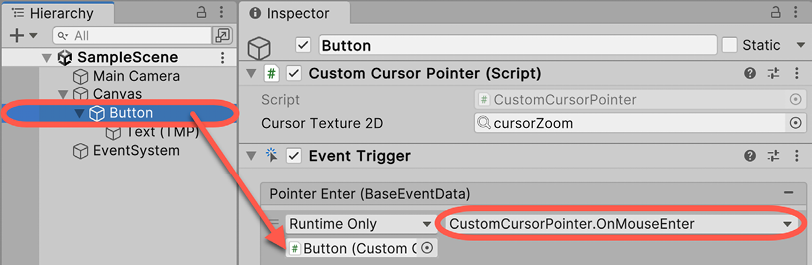
Figure 2.26: Event Trigger settings
- Add a Pointer Exit event to your Event Trigger component, and make it call the
OnMouseExit()method from CustomCursorPointer when this event is received. - Save and run the current scene. When the mouse pointer moves over our UI Button, it will change to the custom CursorZoom image that you chose.
How it works...
In this recipe, you imported some cursor images and set their Texture Type to Cursor so that they could be used to change the image for the user’s mouse pointer. You also created a UI Button GameObject and added to it an Event Trigger component.
You then added an instance of the CustomCursorPointer C# script class to the Button GameObject and selected the magnifying-glass-style CursorZoom image.
After that, you created a PointerEnter event and linked it to invoke the OnMouseEnter method of the instance of the CustomCursorPointer script in the Button GameObject (which changes the mouse pointer image to the custom mouse cursor).
Finally, you created a PointerExit event and linked it to invoke the OnMouseExit method of the instance of the CustomCursorPointer C# script class to the Button GameObject (which resets the mouse cursor back to the system default).
Essentially, you have redirected PointerEnter/Exit events to invoke the OnMouseEnter/Exit methods of the CustomCursorPointer C# script class so that we can manage custom cursors for 2D, 3D, and UI GameObjects with the same scripting methods.