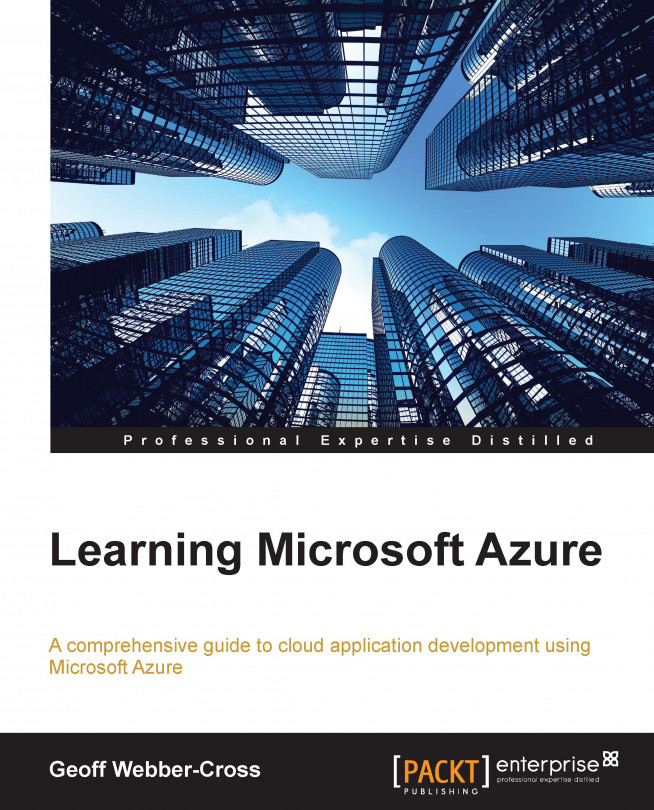Next, we need to create a website in Azure to publish our site on. We'll do this using the following procedure:
From the Create New menu, go to COMPUTE | WEB SITE | QUICK CREATE and pick a name for the website:

Click on CREATE WEBSITE and you should see your new website listed in the portal:

Click on the newly listed website to go to the website's workspace:

We're going to enable staged deployments, so we can deploy to a staged environment for testing, and then swap later for production (in Chapter 2, Designing a System for Microsoft Azure, we covered a section on environments and we're going to use a staging slot for testing). First, we need to put the website in a STANDARD service mode; so click on the SCALE tab and click on STANDARD under the WEB HOSTING PLAN MODE section:

Watch the INSTANCE SIZE field as it may default to a large value incurring the highest cost; I dropped mine down to the smallest instance.
Click on SAVE on the bottom toolbar, and then...