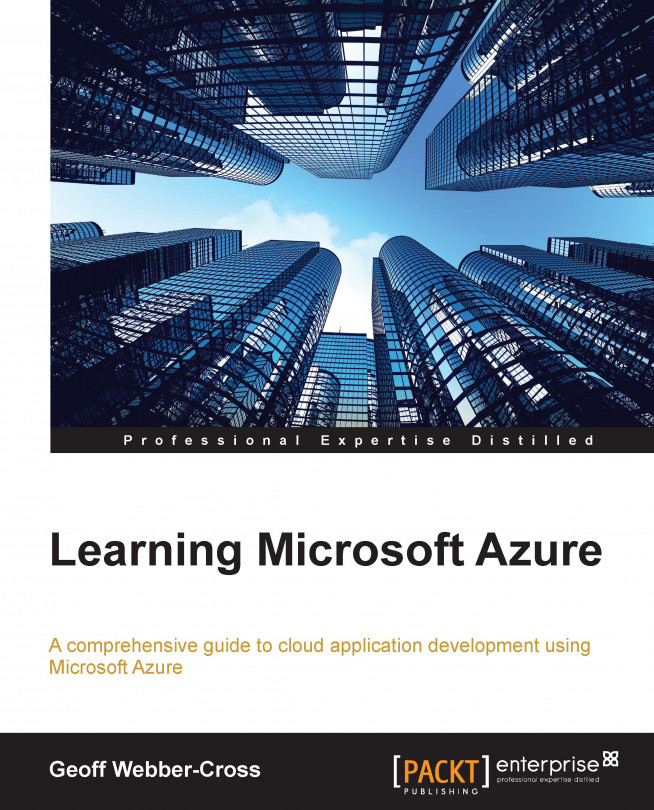In this chapter, we'll create an on-premise production management client Windows application allowing manufacturing staff to view and update order and batch data and a web service to access data in the production SQL database and send order updates to the Service Bus topic.
The site's main feature is an ASP.NET Web API 2 HTTP service that allows the clients to read order and batch data. The site will also host a SignalR (http://signalr.net/) hub that allows the client to update order and batch statuses and have the changes broadcast to all the on-premise clients to keep them synchronized in real time. Both the Web API and SignalR hubs will use the Azure Active Directory authentication.
We'll cover the following topics in this chapter:
Introducing a Web API
Introducing SignalR
Building a Web API service
Creating a SignalR hub
Publishing a Web API
Modifying the Web API AD manifest
Adding a client application to AD
Building a client application