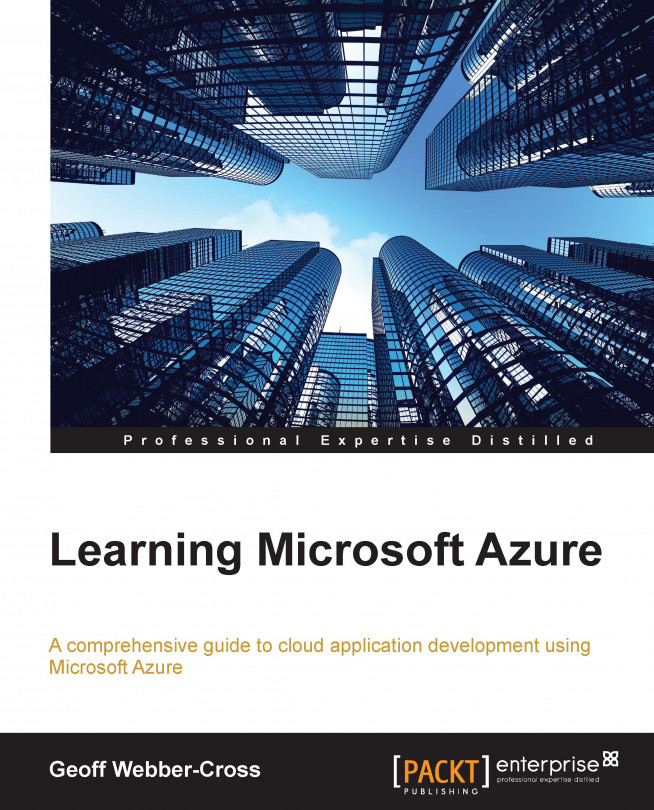We'll create a new web project for the production system that hosts the Web API HTTP service and the SignalR hub. Since we already have Azure AD authentication in place across the other internal systems, we'll configure this website to use Azure AD authentication, too.
If you've not already done so, read the Adding Azure AD single sign-on to a website section in Chapter 5, Building Azure MVC Websites, which covers creating an Azure AD, which is a prerequisite to creating a website with Azure AD integration.