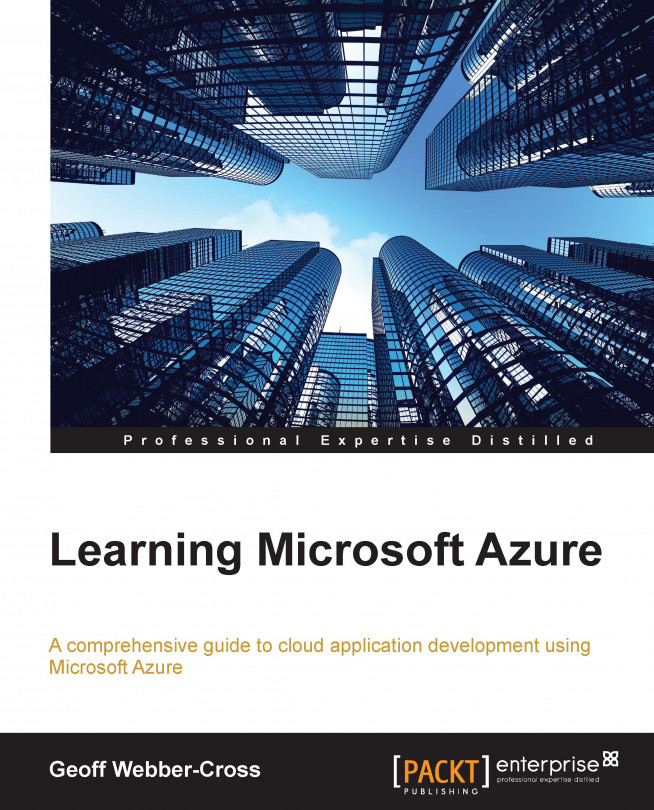Our sales administrator website requires Azure AD authentication so that users for the whole company can be centrally managed. In this section, we're going to create an Azure AD for the company, then add a user and configure a new administrator website to implement Azure AD single sign-on
First, we need to create an AD and an initial user account to sign in with. To do this, perform the following steps:
From the NEW services menu, go to ACTIVE DIRECTORY | DIRECTORY | CUSTOM CREATE:

Fill out the NAME of the directory, its DOMAIN NAME, and the COUNTRY OR REGION.
Now, from the AD USERS workspace, click on ADD USER from the bottom toolbar to add a user:

Fill in the USER NAME field. I've left TYPE OF USER as New user in your organization, although you can add an existing Microsoft account or Windows Azure AD.
Next, fill in the user details, select Global Administrator for the ROLE field, and click on the next arrow.
Click on create on the next...