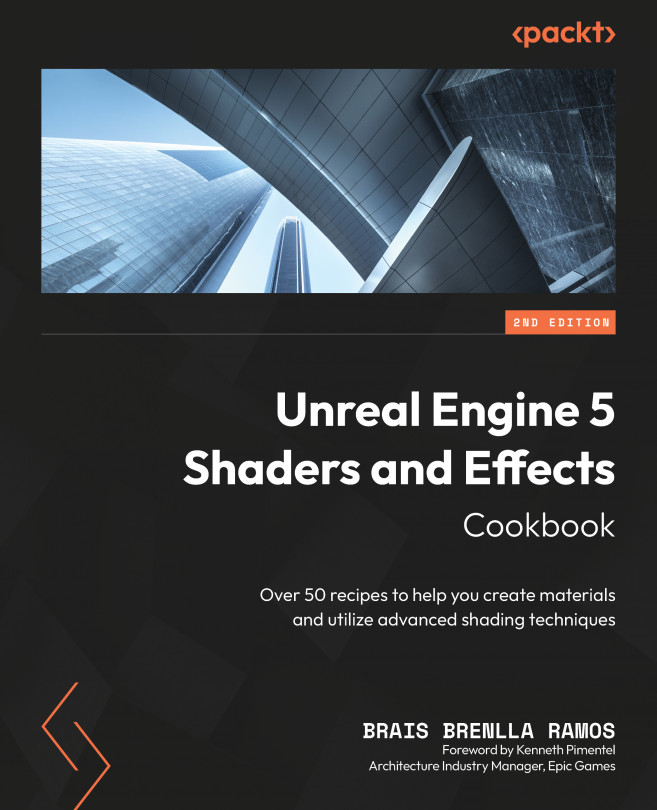Adding Post-Processing Effects
Welcome to the last chapter of this book! We are going to continue talking about shaders in Unreal Engine 5 but, this time, we are going to focus our attention on a very specific variety: post process materials. What makes them unique is the realm in which they operate: instead of applying this type of material to 3D objects as we’ve done throughout most of this book, these shaders are meant to be used as part of the rendering pipeline. So, what is that?
Unreal, like any other rendering engine, contains a component that takes care of depicting what we’ve placed on our levels, called the renderer. The work done by this system involves calculating how lighting interacts with 3D models, understanding the depth of the scene, and sorting out which elements are visible and which ones are occluded. Together, these operations are known as the rendering pipeline. Post process materials are shaders that get injected into it, which can be used to...