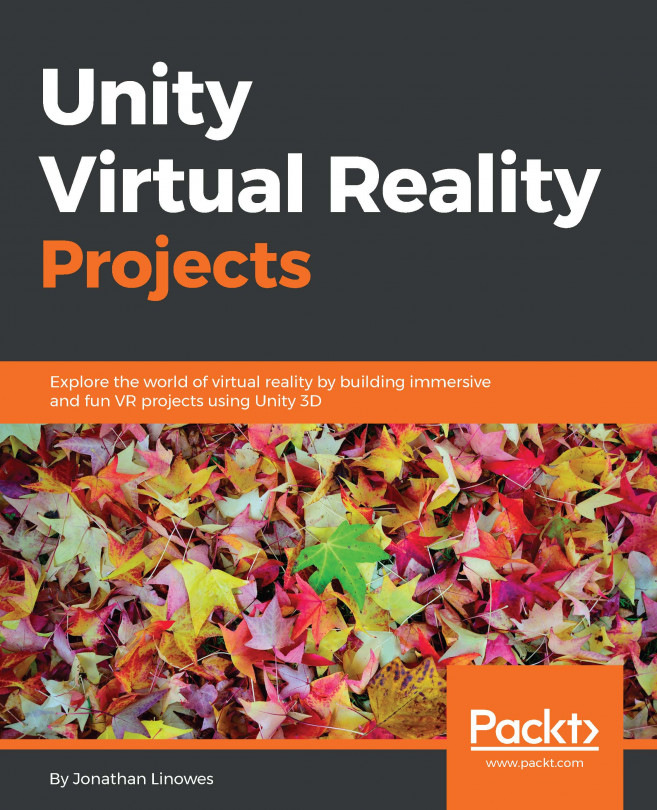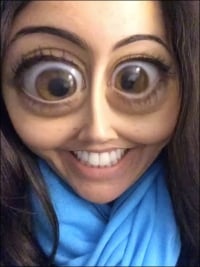
Yeah well, this is cool and everything, but where's my VR? I WANT MY VR!
Hold on kid, we're getting there.
In this chapter, we are going to set up a project that can be built and run with a virtual reality head-mounted display (HMD) and then talk more in depth about how the VR hardware technology really works. We will be discussing the following topics:
The spectrum of the VR device integration software
Installing and building a project for your VR device
The details and defining terms for how the VR technology really works
Note
The projects in this book do not need to be implemented in sequence. You are free to skip around, as each chapter does not depend on its prior chapters. The exception is this chapter. Please implement the MeMyselfEye prefab, your target build device, and the Clicker class before moving on to the rest of the book.