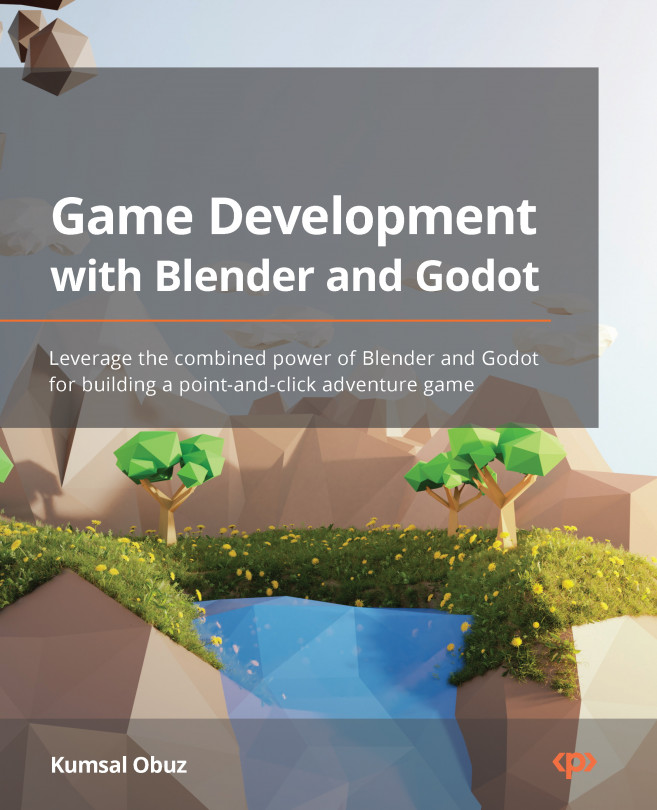Designing the Level
From this chapter on to the end of this book, you’ll be actively working on creating a point-and-click adventure game. We’ll show you the necessary steps to create a game in which you’ll place and command a character whose name is Clara. Players will be controlling her actions inside a cave that will be initially dark, but you’ll be able to give controls to the player to change the conditions of the lights. Once you figure out how to move her around in the world, you’ll also place trigger points in this cave so that the world reacts to Clara’s actions to make things interesting but also challenging. This part of this book will cover enough basic building blocks for you to start practicing building small-scale adventure games.
Through all these efforts, you’ll learn how to utilize different parts of Godot Engine, especially the ones that are pertinent to 3D workflow. Whenever it’s necessary, we’ll...