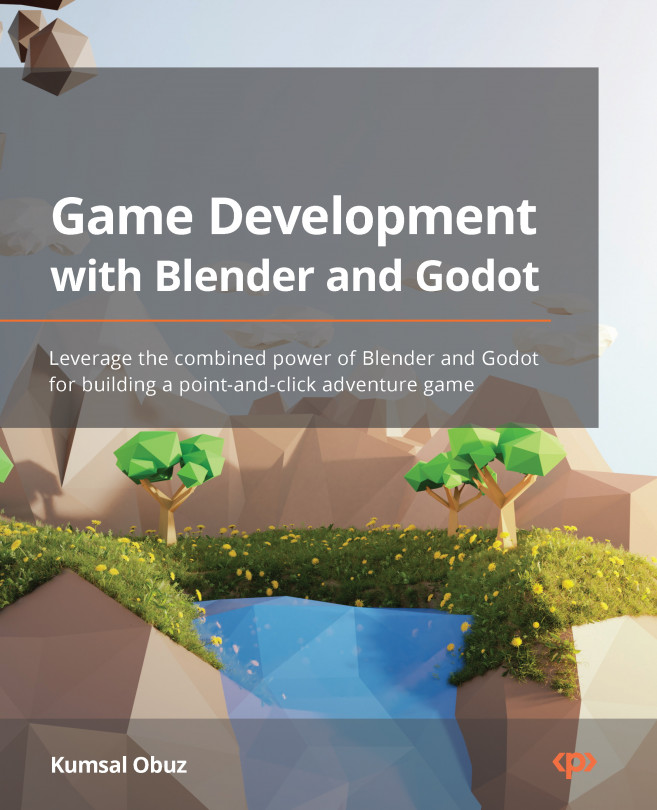Creating the User Interface
To start this chapter, let’s begin by asking a simple question: what was the first multiplayer game you played?
If you are thinking of a PC or a console game, try thinking another way. Imagine a bunch of kids holding their arms out, pretending to shoot and take down the bad guys invading their neighborhood. Perhaps there was an evocative action movie the night before on TV. Now, these kids are bringing to life what they think is possible within the realm of physics, mixed with a bit of fantasy and what they remember from the movie. Some kids will even pretend they have been harmed along the way. Fallen comrades will be avenged in the end, and good will once again prevail against evil. Who’s keeping the score here – that is, who has how many hit points?
How about the servers, internet speed, and likewise? Did the kids even need a user interface (UI) to play their game? No, because it was still easy for them to keep track of what...