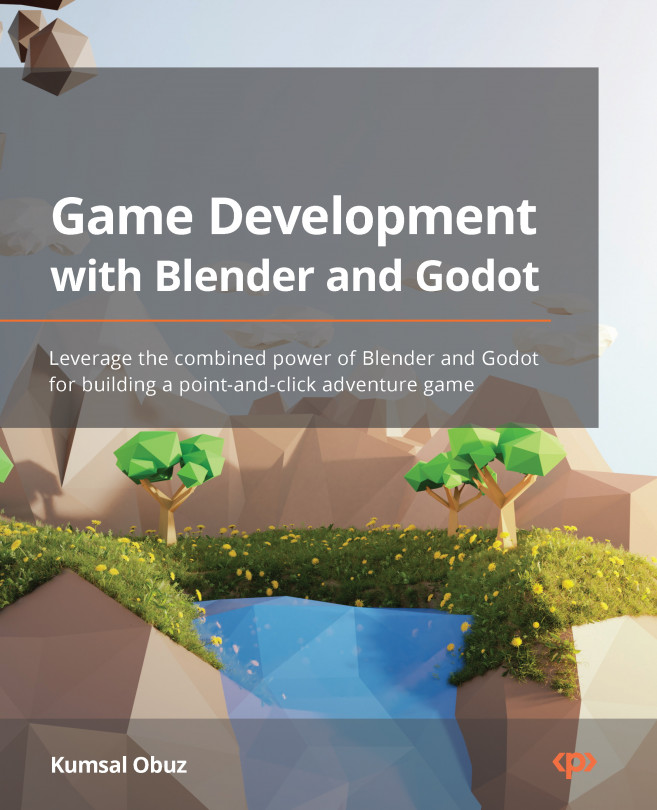Interacting with the World through Camera and Character Controllers
You have been preparing little bits and pieces for the game world, especially in the last two chapters. In Chapter 10, Making Things Look Better with Lights and Shadows, you added Light objects to sconces and candles. You even placed a script to adjust these objects’ lit state. Then, in Chapter 11, Creating the User Interface, you built a new scene by introducing Control nodes. This effort was for simulating a note from Clara’s uncle, Bert.
Although we’ve been taking steps to make things more sophisticated, pretty much everything feels static. In this chapter, we’ll show you a collection of practices that will build a connection between game objects and the player. This will make the project look live and feel more like a game.
The first thing we’ll look at is the Camera node and its settings. Godot’s viewport has been letting you see different scenes via a temporary...