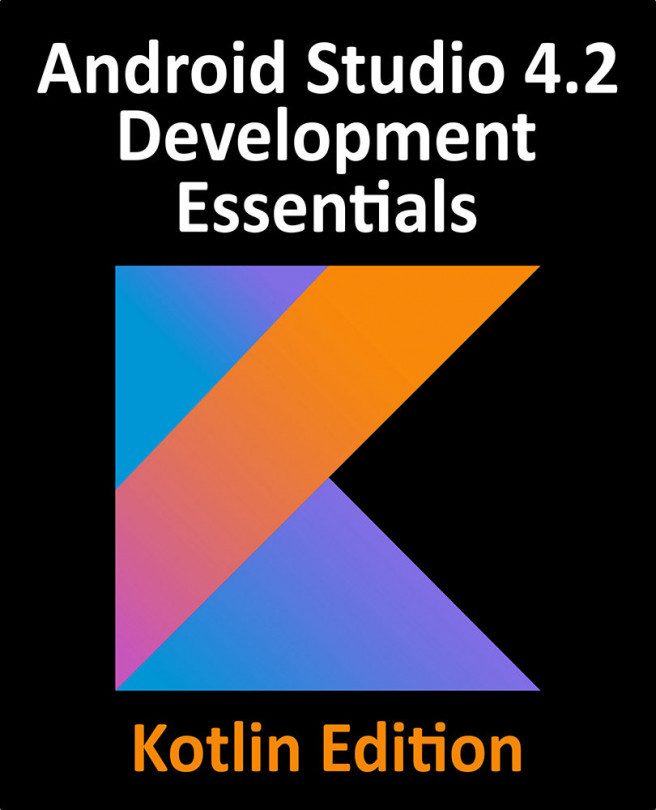66. Implementing an Android Started Service – A Worked Example
The previous chapter covered a considerable amount of information relating to Android services and, at this point, the concept of services may seem somewhat overwhelming. In order to reinforce the information in the previous chapter, this chapter will work through an Android Studio tutorial intended to gradually introduce the concepts of started service implementation.
Within this chapter, a sample application will be created and used as the basis for implementing an Android service. In the first instance, the service will be created using the IntentService class. This example will subsequently be extended to demonstrate the use of the Service class. Finally, the steps involved in performing tasks within a separate thread when using the Service class will be implemented. Having covered started services in this chapter, the next chapter, entitled “Android Local Bound Services – A Worked Example”...