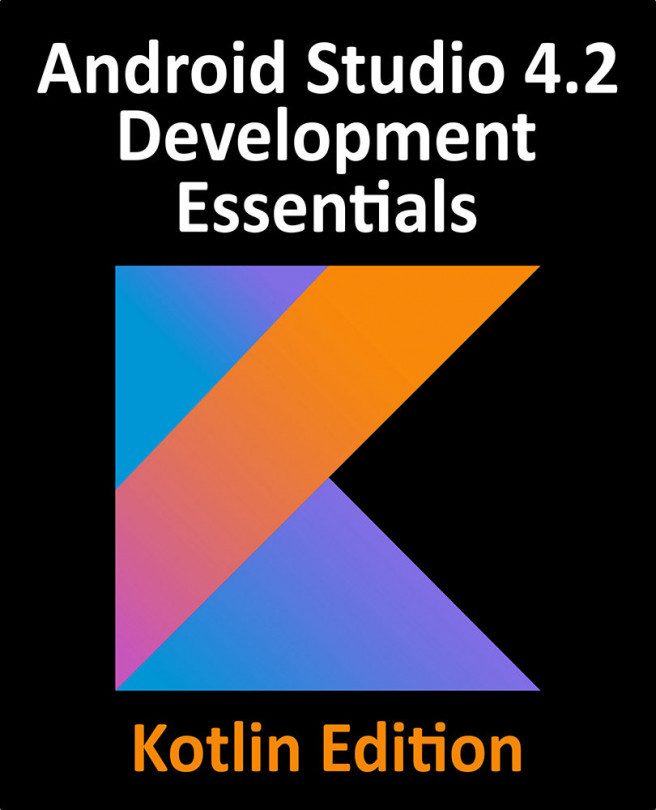62. Android Broadcast Intents and Broadcast Receivers
In addition to providing a mechanism for launching application activities, intents are also used as a way to broadcast system wide messages to other components on the system. This involves the implementation of Broadcast Intents and Broadcast Receivers, both of which are the topic of this chapter.