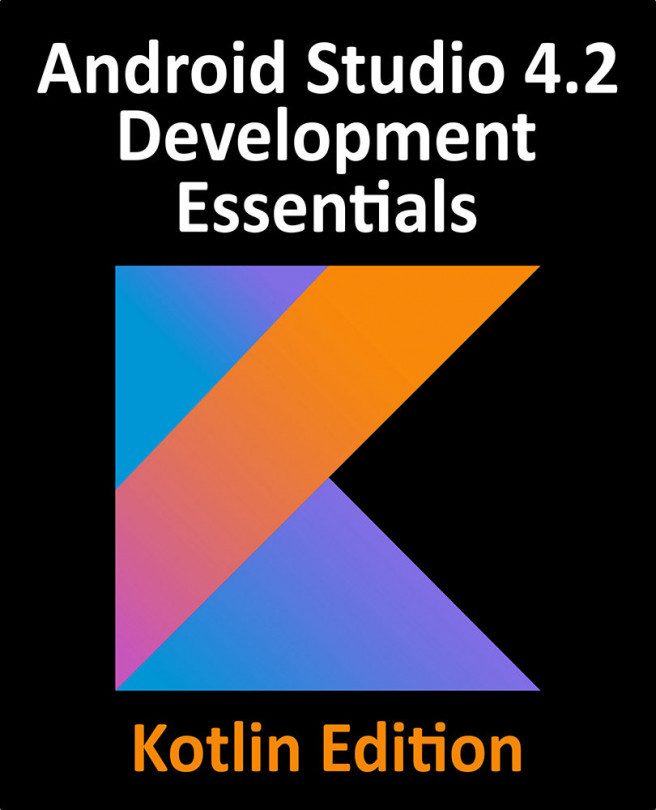84. An Android HTML and Web Content Printing Example
As outlined in the previous chapter, entitled “Printing with the Android Printing Framework”, the Android Printing framework can be used to print both web pages and dynamically created HTML content. While there is much similarity in these two approaches to printing, there are also some subtle differences that need to be taken into consideration. This chapter will work through the creation of two example applications in order to bring some clarity to these two printing options.