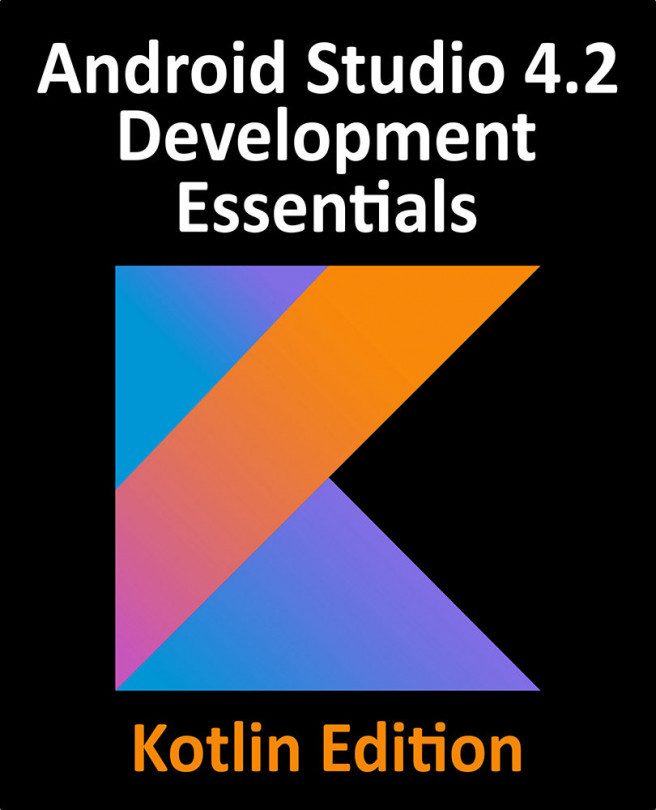58. An Android Studio Primary/Detail Flow Tutorial
This chapter will explain the concept of the Primary/Detail user interface design before exploring, in detail, the elements that make up the Primary/Detail Flow template included with Android Studio. An example application will then be created that demonstrates the steps involved in modifying the template to meet the specific needs of the application developer.