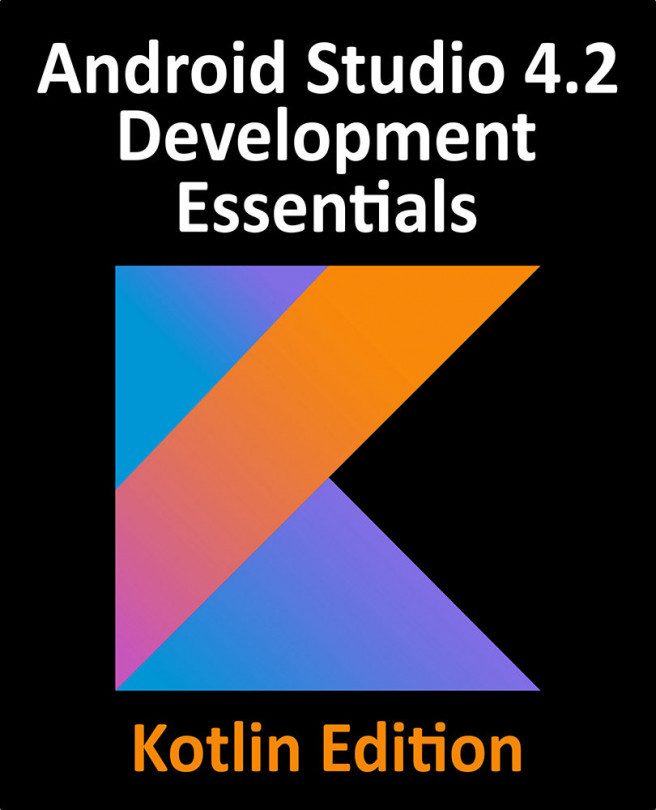18. An Overview of Android View Binding
An important part of developing Android apps involves the interaction between the code and the views that make up the user interface layouts. This chapter will look at the options available for gaining access to layout views in code with a particular emphasis on an option known as view binding. Once the basics of view bindings have been covered, the chapter will outline the changes necessary to convert the AndroidSample project to use this approach.