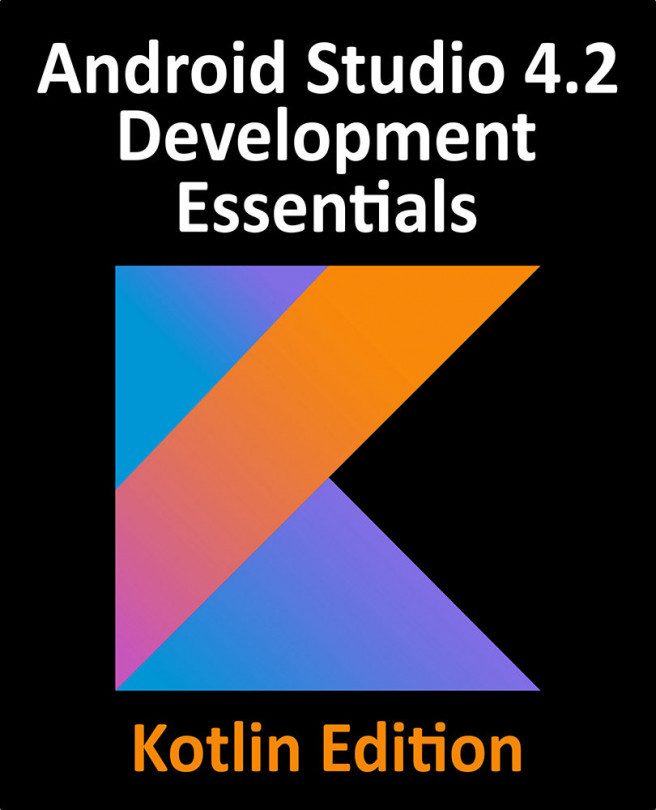61. Android Implicit Intents – A Worked Example
In this chapter, an example application will be created in Android Studio designed to demonstrate a practical implementation of implicit intents. The goal will be to create and send an intent requesting that the content of a particular web page be loaded and displayed to the user. Since the example application itself will not contain an activity capable of performing this task, an implicit intent will be issued so that the Android intent resolution algorithm can be engaged to identify and launch a suitable activity from another application. This is most likely to be an activity from the Chrome web browser bundled with the Android operating system.
Having successfully launched the built-in browser, a new project will be created that also contains an activity capable of displaying web pages. This will be installed onto the device or emulator and used to demonstrate what happens when two activities match the criteria for an implicit...