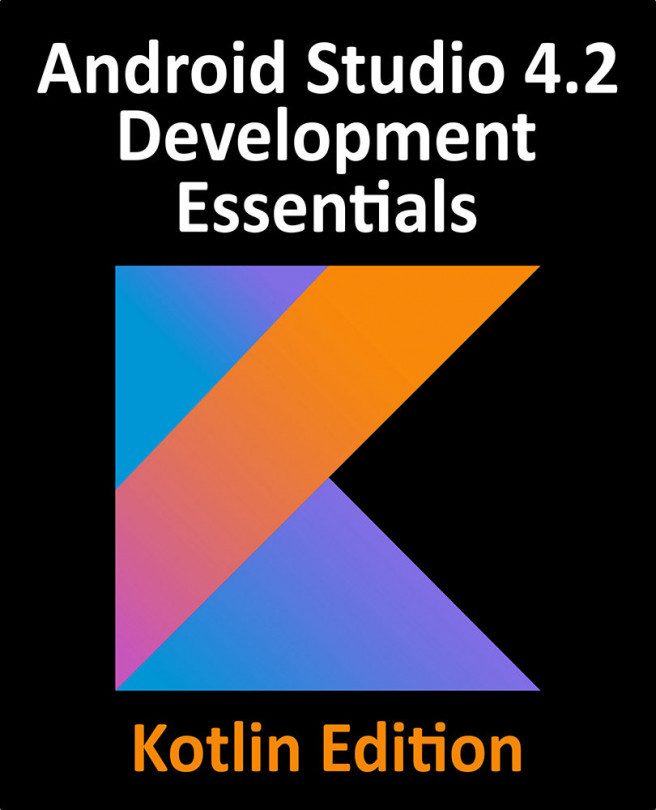82. Android Audio Recording and Playback using MediaPlayer and MediaRecorder
This chapter will provide an overview of the MediaRecorder class and explain the basics of how this class can be used to record audio or video. The use of the MediaPlayer class to play back audio will also be covered. Having covered the basics, an example application will be created to demonstrate these techniques in action. In addition to looking at audio and video handling, this chapter will also touch on the subject of saving files to the SD card.