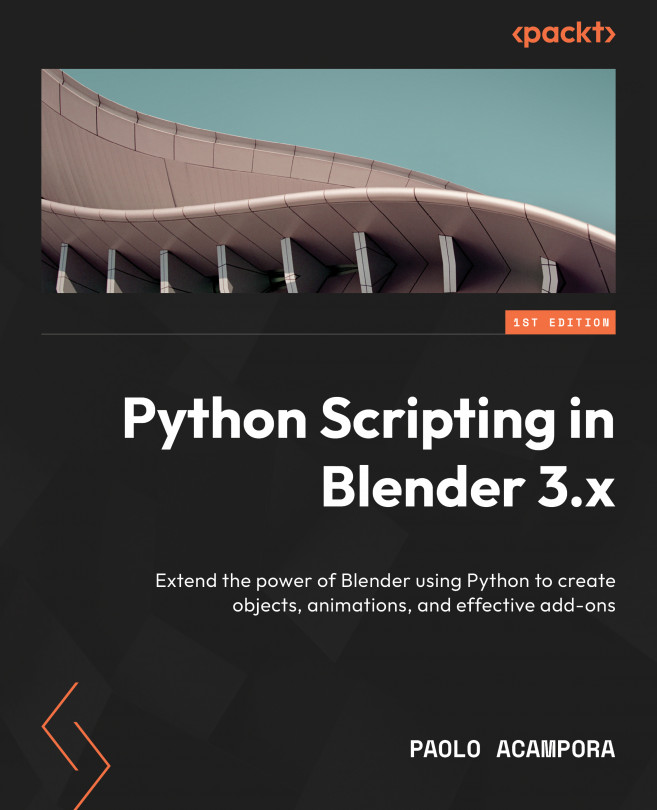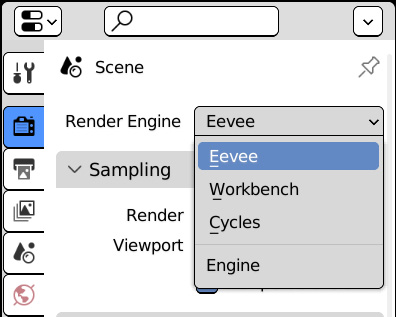Rendering and Shaders
A process called rendering generates the pixels of finished images by evaluating the geometries, lights, and camera of the scene.
The renderers, or Render Engines, that handle those computations can be external programs, independent from the 3D application, or fully integrated features of the animation package. All renderers have strong and weak points and can be grouped into two categories: real time, which assume a few approximations to achieve immediate visualization, and offline, which take more time to take more details into account.
To generate images, renderers rely on shaders – that is, instructions on how an object reacts to the light and position of the observer, and how that translates into the rendered pixels.
Shaders can be complex and are a discipline of their own, but the basic concept of how they work is not hard to grasp.
In this chapter, you will learn where to set the render properties, how to automate the creation of shaders...