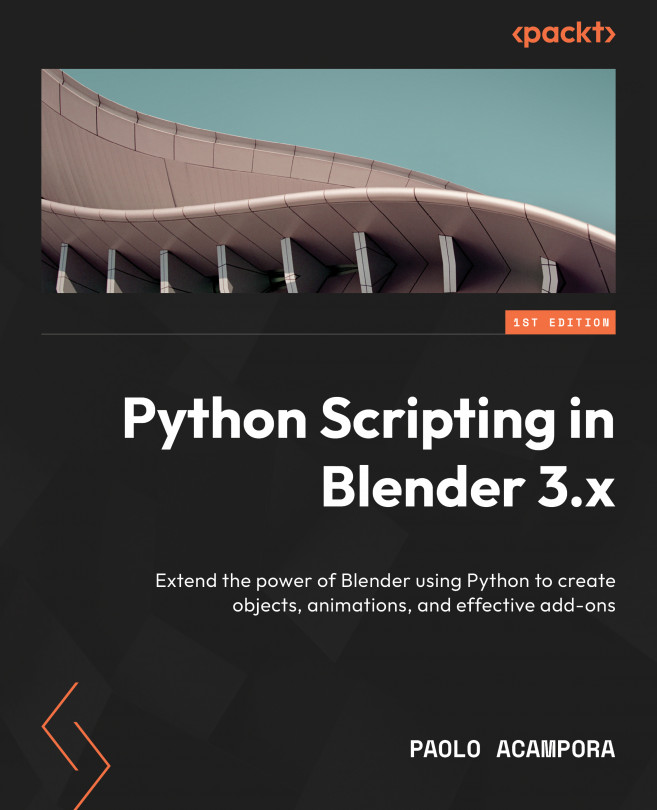Animation Drivers
A driver is a function that controls the value of a property. It can take the value of other properties as input, creating a connection between two or more properties. For example, a driver might set the X location of an object based on the rotation of another object.
Drivers are similar to animations, with which they share the update system and f-curve data but are way more flexible and can be combined with Python to create custom setups.
They are an essential part of technical animation and are used for creating simple controls or complex mechanics. Drivers don’t have a specific purpose: they are designed to create custom behaviors. For that reason, they are ubiquitous in rigging and help connect properties, even between entities of different types, such as objects and shaders.
In this chapter, you will learn how to create and test your Python drivers easily, as well as how to script their creation. Besides helping with automating rig mechanics,...