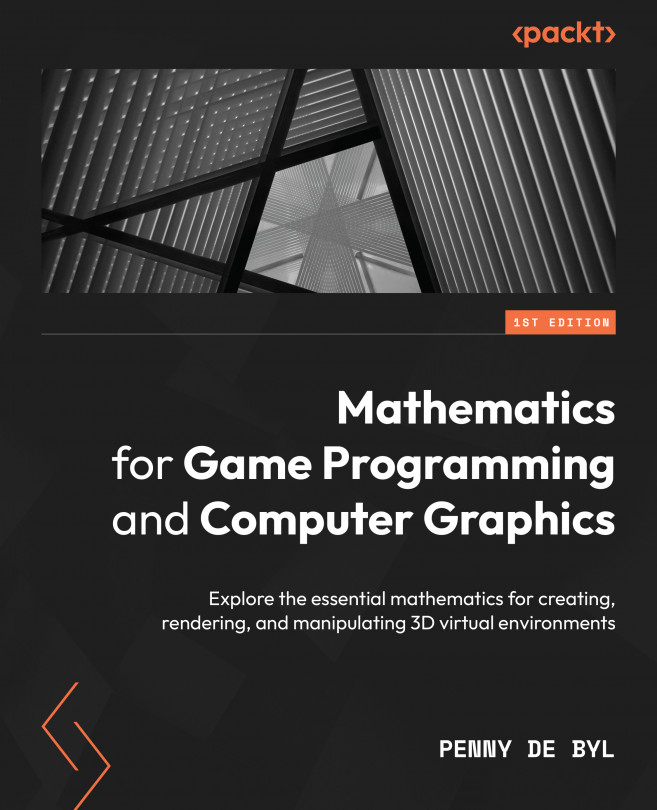Interactions with the Keyboard and Mouse for Dynamic Graphics Programs
For computer games, graphics applications, and mobile applications, the mouse is a key way of interacting with graphics windows. In this case, by mouse, I also include finger touches as they are processed in almost the same way. The mouse is a pointer that moves across the screen and represents a pixel location (usually at the tip of the arrow if that is the cursor you are using). This location is represented as an (x, y) coordinate in the 2D plane, that is, the graphics window.
Although technically you could create graphics applications without the need for interaction, having these peripherals available becomes useful when testing out an application, moving around in the virtual world, and interacting with models and user interface objects. Hence, I’m adding this chapter early to allow the ability to explore graphics concepts in later chapters with such input. This knowledge will also serve you well...