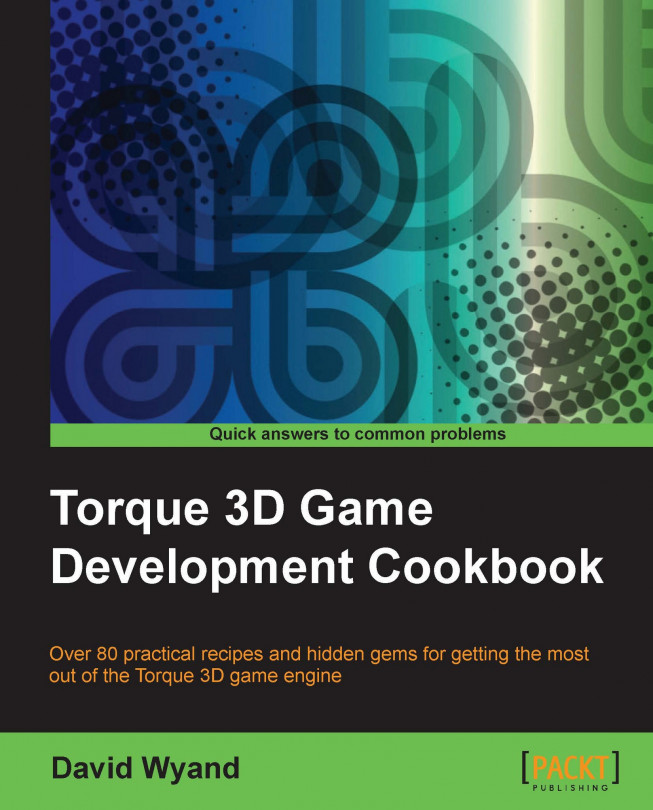Normally we use a Portal object to join the Zone objects together. This acts as a window, or doorway between the zones. However, there are times when adding portals is counterproductive, and we just want to have a number of zones treated as one unit. An example of this is when using convex-shaped zone objects to fill up an oddly-shaped room, and we want the whole room to be treated as one big zone.
In this recipe, we will look at how to have two or more Zone objects considered a single zone, without the use of Portal objects.
Start up Torque 3D and launch a level of your game, then press F11 to open the World Editor. As we want to manipulate the scene objects, the Object Editor should be selected (F1 or by using the Editors menu). Make sure there are at least two zone objects already in the level, and that they are next to each other.