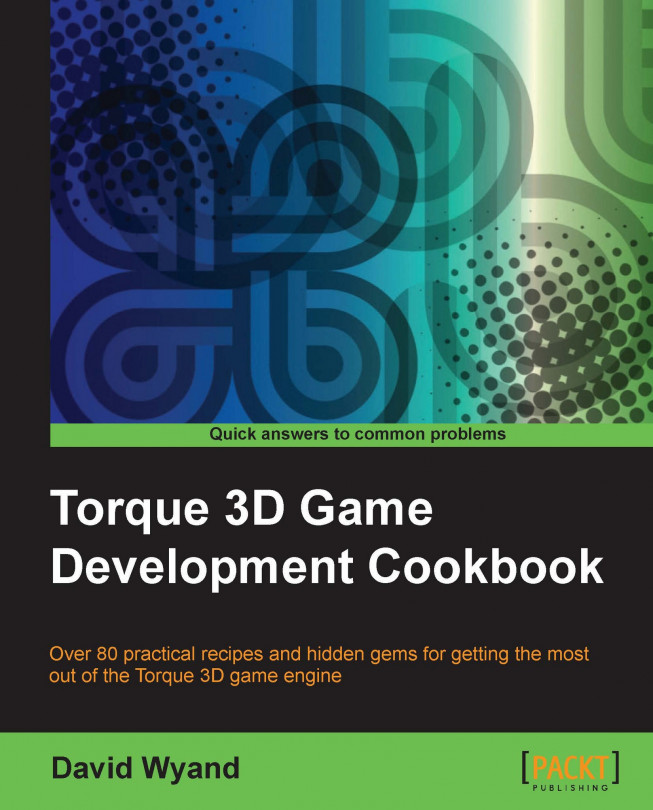When working with objects in the World Editor there are times when we want one object to have the same transform as another. This includes the world position of that object, its rotation, and its scale. For example, we may want to stack one crate on top of another. To facilitate this, we could give both crates the same transform and then move one crate on top of the other using the axis gizmo. To copy and paste the transform of an object we use the Transform Selection dialog.
Start up Torque 3D and launch a level of your game, then press F11 to open the World Editor. As we want to manipulate the scene objects, the Object Editor should be selected (F1 or by using the Editors menu). Make sure there are at least two objects in the level: the object that will be the source of the transform, and the destination object.