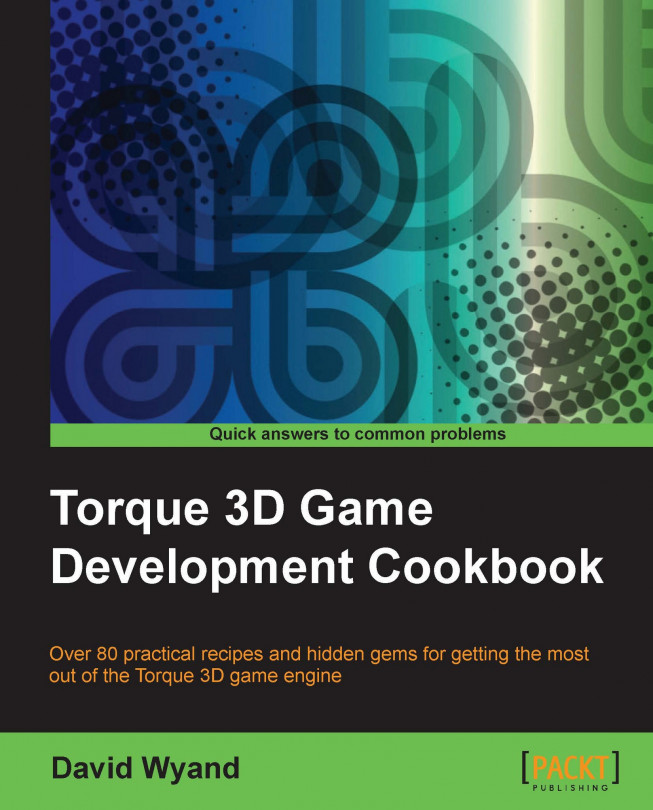In this chapter, we will cover the following topics:
Sending a network event from the client to the server
Sending a network event from the server to the client
Connecting as a TCP client
Setting up a TCP server
Connecting as an HTTP client
Using an RSS feed for game news, message of the day, or other client messages
How to activate, deactivate, and use Telnet for console access