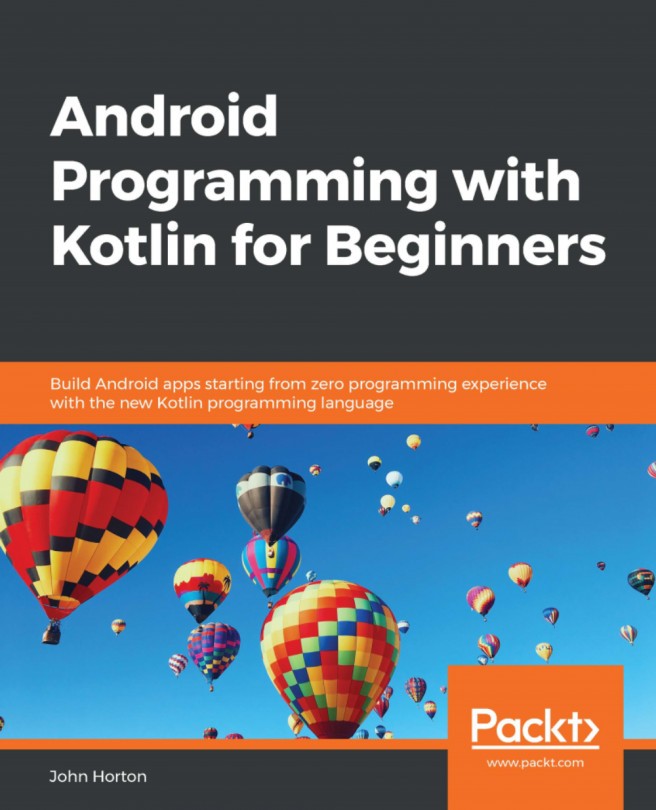This chapter is quick and simple, but what we will learn to do can make your app accessible to millions of potential users. We will see how to add additional languages and we will see why adding text the correct way via String resources benefits us when it comes to adding multiple languages.
In this chapter, we will do the following:
Let's get started.