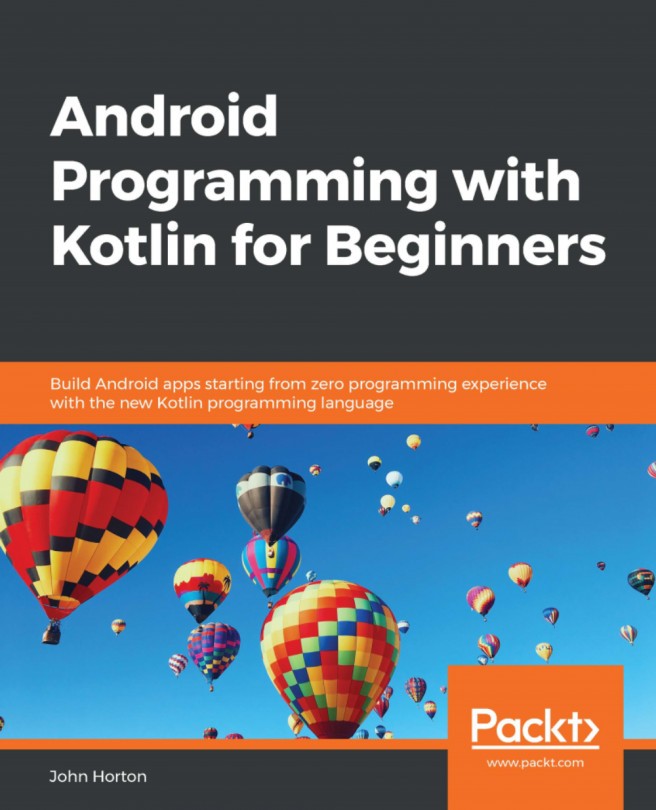We will achieve much in this brief chapter. We will first go through the theory of adapters and lists. We will then look at how we can use a RecyclerAdapter instance in Kotlin code and add a RecyclerView widget to the layout, which acts as a list for our UI, and then, through the apparent magic of the Android API, bind them together so that the RecyclerView instance displays the contents of the RecyclerAdapter instance and allows the user to scroll through the contents of an ArrayList instance full of Note instances. You have probably guessed that we will be using this technique to display our list of notes in the Note to self app.
In this chapter, we will do the following:
Explore another type of Kotlin class – the inner class
Look at the theory of adapters and examine binding them to our UI
Implement the layout with
RecyclerViewLay out a list item for use in
RecyclerViewImplement the adapter with
RecyclerAdapterBind the adapter to
RecyclerViewStore notes...