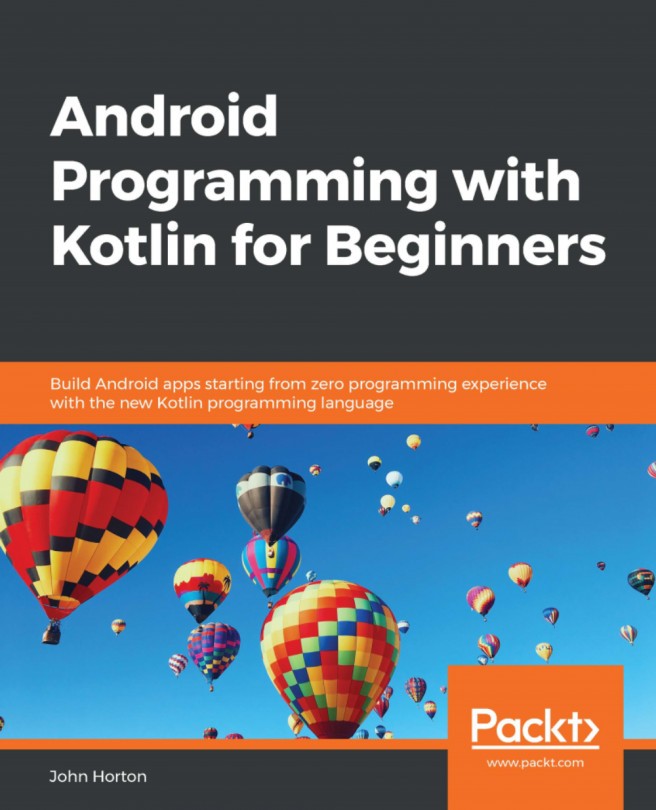In this chapter, we will create and run two more Android projects. The purpose of these exercises is to explore Android Studio and the structure of Android projects more deeply.
When we build our apps ready for deployment, the code and the resource files need to be packed away as they are in the APK file. Therefore, all the layout files and other resources, which we will be looking at soon, need to be in the correct structures.
Fortunately, Android Studio handles this for us when we create a project from a template. However, we still need to know how to find and amend these files, how to add our own and sometimes remove the files created by Android Studio, and how the resource files are interlinked – sometimes with each other, and sometimes with the Kotlin code (that is, the autogenerated Kotlin code, as well as our own).
Along with understanding the composition of our projects, it will also be beneficial to make sure that we get...