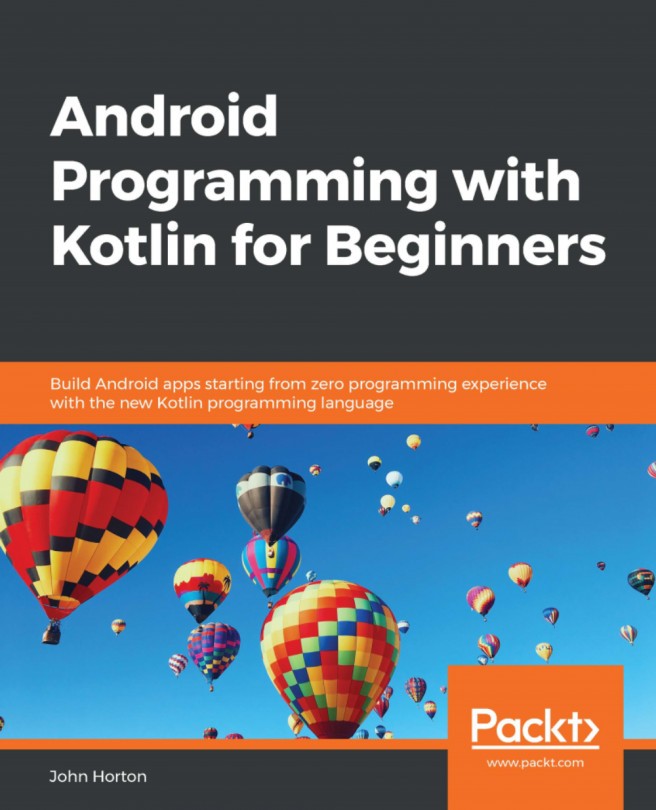We already have our real-time system that we implemented in the previous chapter using a thread. In this chapter, we will create the entities that will exist and evolve in this real-time system as if they have a mind of their own.
We will also look at how the user can draw these entities to the screen by learning how to set up the ability to interact with the screen. This is different than interacting with a widget in a UI layout.
Here is what is coming up in this chapter:
Adding custom buttons to the screen
Coding the
ParticleclassCoding the
ParticleSystemclassHandling screen touches
We will start by adding a custom UI to our app.