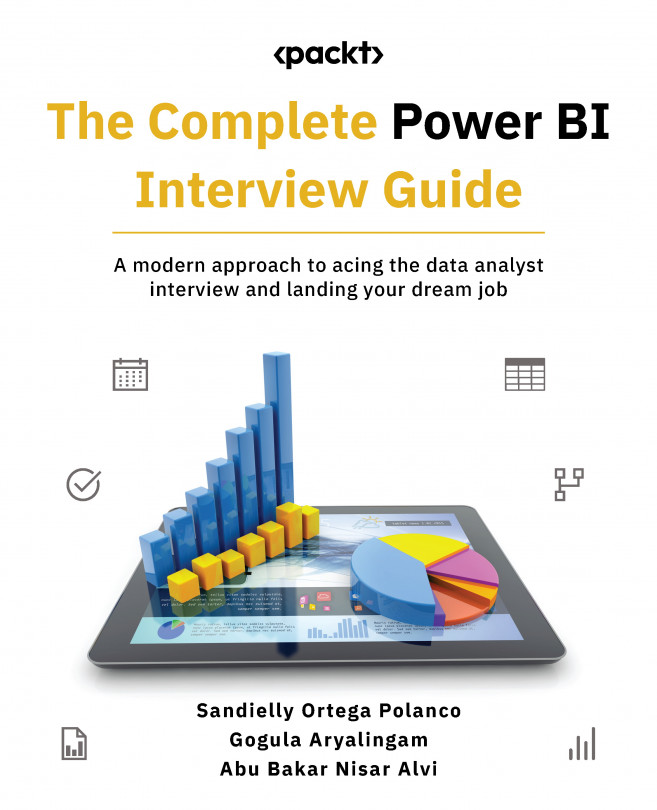Using Dashboards and Apps and Implementing Security
Believe it or not, there is life after Power BI Desktop. Although the utility of any good report largely depends on its development, your report will be incomplete or dysfunctional if you don’t know how to manage, distribute, or apply some level of security to it. This is because many companies are strict about allowing users to only view or access authorized data. So, keeping this in mind will give you the tools to defend yourself if these topics are touched upon in any interview questions.
In this chapter, you will learn about Power BI dashboards, how to create them by adding pins from different reports, and understand the difference between dashboards and reports. Additionally, you will learn how to use Power BI apps to distribute your reports before we delve into implementing row-level security (RLS) within Power BI.
The topics we will cover in this chapter are as follows:
- Dashboards versus reports
- Creating...