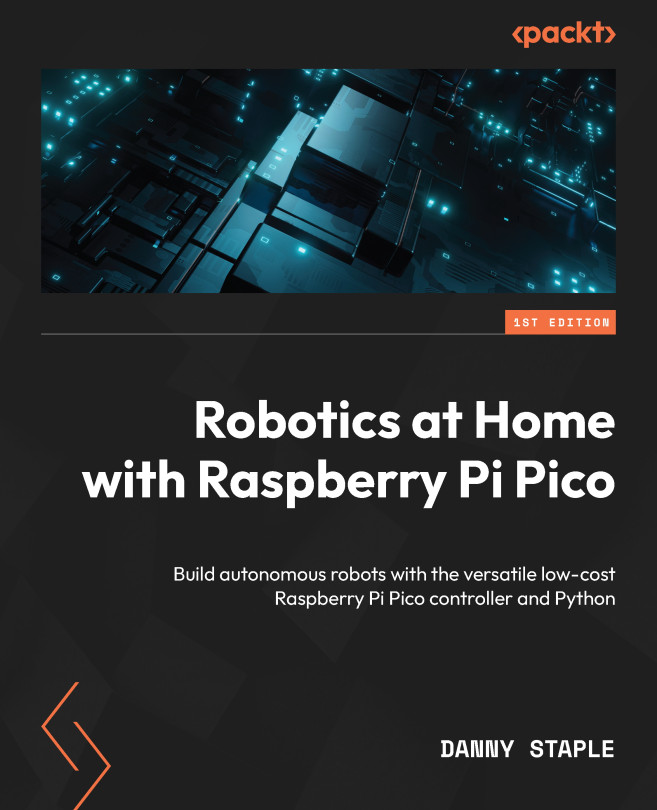Driving Motors with Raspberry Pi Pico
Our robot is looking ready to run. The first real test of a robot chassis is getting its motors to drive. This chapter will bring the robot to life, testing the wiring and motors, using CircuitPython on Raspberry Pi Pico. We will start with simple tests for each motor and then use them together to make movements. Finally, we will learn more sophisticated code to control their speed and end the chapter by making a path.
In this chapter, we’re going to cover the following main topics:
- Driving forward and back
- Steering with two motors
- An introduction to PWM speed control
- Driving along a planned path